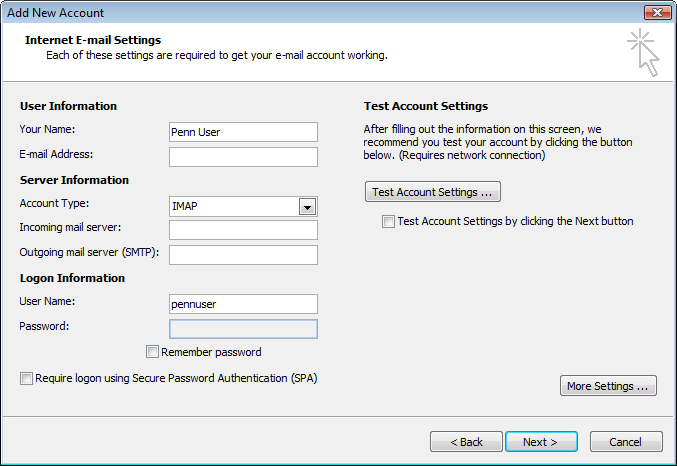Zimbra IMAP Settings for Outlook
Configuring your Zimbra email account in Outlook can be a breeze when you have the correct IMAP settings. IMAP (Internet Message Access Protocol) is a standard email protocol that allows users to access emails stored on a remote mail server. In this article, we will walk you through the steps to set up your Zimbra account in Outlook using IMAP.
Step 1: Enable IMAP Access in Zimbra
Before you can configure your Zimbra email in Outlook, you need to make sure that IMAP access is enabled in your Zimbra account. To do this, log in to your Zimbra webmail interface and navigate to the Settings section. Look for the IMAP settings and make sure that IMAP access is turned on.
Step 2: Obtain the IMAP Server Settings
Once you have enabled IMAP access in your Zimbra account, you will need to gather the IMAP server settings. These settings include the incoming and outgoing server addresses, as well as the port numbers. You can usually find these details in the Zimbra account settings or by contacting your email provider.
Step 3: Configure Zimbra in Outlook
Now that you have the IMAP server settings, you can proceed to configure your Zimbra account in Outlook. Open Outlook and navigate to the Account Settings section. Click on the option to add a new account and select “Manual setup or additional server types.” Choose IMAP as the account type and enter the IMAP server settings that you obtained earlier.
Step 4: Verify the Configuration
After entering the IMAP server settings, Outlook will attempt to verify the configuration by connecting to the Zimbra servers. If the settings are correct, Outlook will establish a connection and synchronize your Zimbra emails. You can test the configuration by sending a test email to yourself and checking if it appears in the Outlook inbox.
Step 5: Troubleshooting Tips
If you encounter any issues during the configuration process, here are some troubleshooting tips that may help:
- Double-check the IMAP server settings to ensure they are correct.
- Ensure that your internet connection is stable.
- Disable any firewall or antivirus software that may be blocking the connection.
- Contact your email provider for assistance if necessary.
By following these steps and tips, you can easily configure your Zimbra email account in Outlook using IMAP. Enjoy seamless access to your emails across multiple devices and platforms!