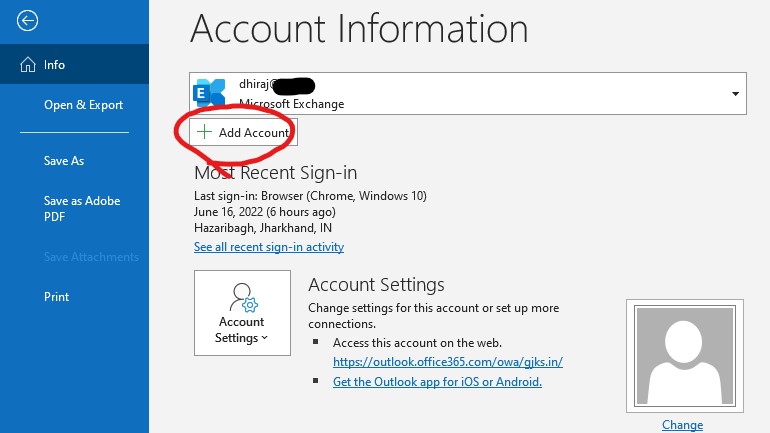Zimbra Email Outlook Settings
Setting up your Zimbra email account on Microsoft Outlook is a seamless process that allows you to access your emails from one convenient location. By following the simple steps below, you can configure your Zimbra email account on Outlook in no time.
Step 1: Gather Required Information
Before you begin the setup process, make sure you have the following information handy:
- Your Zimbra email address
- Your Zimbra email password
- The incoming mail server (IMAP/POP)
- The outgoing mail server (SMTP)
Step 2: Open Outlook and Add Email Account
Launch Microsoft Outlook on your computer and click on “File” in the top left corner. Then, select “Add Account” to begin the setup process.
Step 3: Configure Account Settings
Enter your Zimbra email address and password in the designated fields. Outlook will automatically detect your email settings, but you may need to manually configure them if necessary.
For IMAP, the incoming server is “imap.yourdomain.com” and the outgoing server is “smtp.yourdomain.com”. Make sure to replace “yourdomain.com” with your actual domain name.
Step 4: Test Account Settings
Once you have entered all the required information, click on “Next” to test your account settings. Outlook will verify the settings and notify you if there are any errors.
If everything is set up correctly, you will see a success message indicating that your Zimbra email account has been added to Outlook successfully.
Step 5: Finish Setup
Click on “Finish” to complete the setup process. You can now start using your Zimbra email account on Microsoft Outlook to send and receive emails seamlessly.
That’s it! You have successfully configured your Zimbra email account on Outlook. Enjoy the convenience of accessing all your emails in one centralized location.
If you encounter any issues during the setup process, don’t hesitate to reach out to your IT department or Zimbra support for assistance. They will be able to help you troubleshoot any problems and ensure a smooth setup process.
Thank you for choosing Zimbra for your email needs. We hope this guide has been helpful in setting up your Zimbra email account on Microsoft Outlook. Happy emailing!