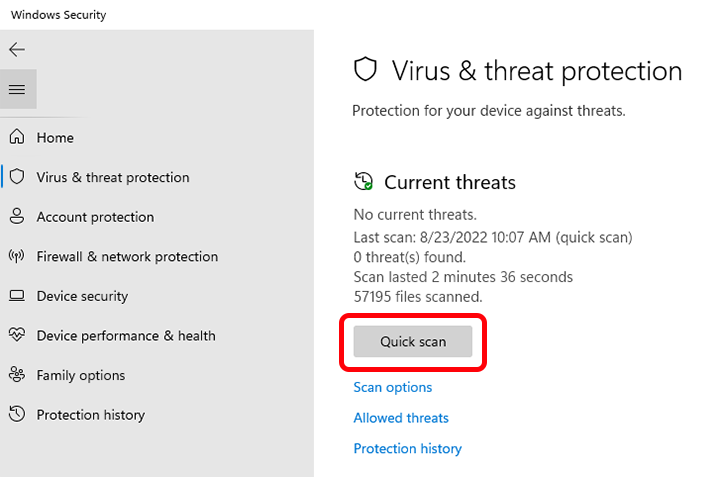Windows Scan for Virus and Malware
Keeping your Windows computer safe from viruses and malware is crucial in today’s digital world. With cyber threats on the rise, it’s essential to regularly scan your system for any malicious software that could harm your data and compromise your security.
Windows provides several tools and options for scanning your computer for viruses and malware. In this article, we’ll explore some of the built-in features that Windows offers to help you keep your system protected.
Windows Security
Windows Security, previously known as Windows Defender, is Microsoft’s built-in antivirus and anti-malware solution. It’s automatically enabled on Windows 10 and provides real-time protection against threats. Windows Security regularly scans your computer for viruses and malware, and you can also perform manual scans whenever you feel the need to.
To run a scan using Windows Security, simply open the app by searching for it in the Start menu, then click on “Virus & threat protection” and select “Quick scan” or “Full scan” depending on your preference. Quick scan checks the most common locations where malware is found, while Full scan scans your entire system thoroughly.
Windows Defender Offline Scan
If your computer is behaving suspiciously or you suspect it may be infected with a virus, you can use the Windows Defender Offline Scan feature. This tool allows you to scan your computer for malware before Windows fully loads, helping to remove persistent threats that may otherwise go undetected.
To perform an offline scan, go to Windows Security, click on “Virus & threat protection,” then choose “Scan options” and select “Windows Defender Offline scan.” Your computer will restart and initiate the scan before Windows boots up.
Windows Malicious Software Removal Tool
Another tool provided by Windows to help you scan for malware is the Windows Malicious Software Removal Tool. This tool checks your computer for specific prevalent malware and removes it if found. It’s a useful addition to your regular antivirus scans to ensure your system stays clean.
You can run the Windows Malicious Software Removal Tool by searching for “mrt” in the Start menu and clicking on the app. Follow the on-screen instructions to start the scan and remove any detected threats from your system.
Third-Party Antivirus Software
While Windows provides robust built-in security tools, some users may prefer using third-party antivirus software for additional protection. Popular antivirus programs such as Norton, McAfee, and Bitdefender offer advanced features and threat detection capabilities to keep your Windows system safe from cyber threats.
Before installing third-party antivirus software, make sure to disable Windows Security to avoid conflicts between the two programs. You can do this by going to Windows Security, selecting “Virus & threat protection,” clicking on “Manage settings,” and toggling off “Real-time protection.”
Conclusion
Regularly scanning your Windows computer for viruses and malware is essential for maintaining a secure and protected system. Whether you rely on Windows Security’s built-in tools or prefer using third-party antivirus software, taking proactive steps to detect and remove malicious software can help safeguard your data and privacy.
By staying vigilant and running frequent scans, you can reduce the risk of falling victim to cyber threats and ensure that your Windows computer remains safe and secure.