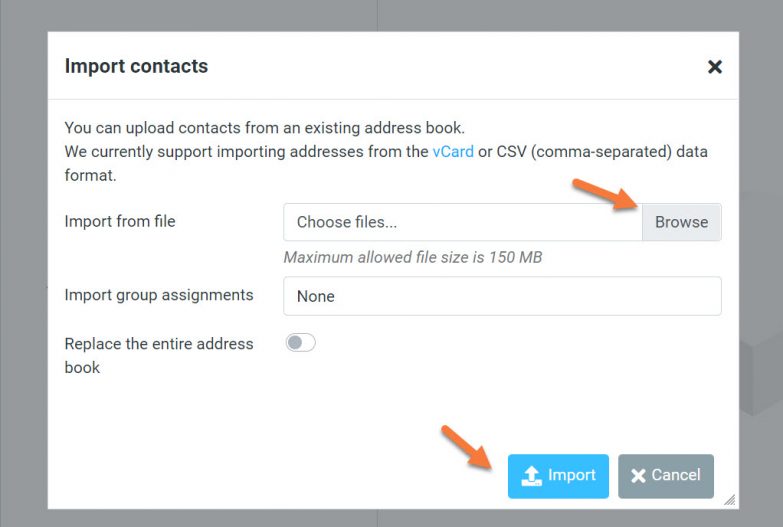Importing contacts into your webmail account
Webmail services have made communication quicker and more convenient for users all around the world. One important feature of webmail accounts is the ability to import contacts, which allows users to easily access and send emails to their contacts without having to manually enter each email address every time.
Importing contacts into your webmail account can save you time and effort, especially if you have a long list of contacts that you need to keep track of. In this article, we will discuss how you can import contacts into some of the most popular webmail services.
Gmail
If you are a Gmail user, importing contacts into your account is a simple process. To do this, follow these steps:
- Log in to your Gmail account
- Click on the “Google Apps” icon in the upper right corner
- Select “Contacts”
- Click on the “More” button and select “Import”
- Choose the file that contains your contacts (this file should be in CSV or vCard format)
- Click on “Import”
Once you have completed these steps, your contacts will be imported into your Gmail account and will be available for you to use whenever you need.
Outlook
For Outlook users, importing contacts is also a straightforward process. Here’s how you can import your contacts into your Outlook account:
- Log in to your Outlook account
- Click on the “App Launcher” icon in the upper left corner
- Select “People”
- Click on the “Manage” dropdown menu and select “Import contacts”
- Choose the file that contains your contacts (this file should be in CSV or vCard format)
- Click on “Import”
After following these steps, your contacts will be imported into your Outlook account and will be accessible to you whenever you need.
Yahoo Mail
If you use Yahoo Mail, importing contacts into your account is a breeze. Here’s how you can import your contacts into your Yahoo Mail account:
- Log in to your Yahoo Mail account
- Click on the “Contacts” icon in the upper left corner
- Select “Import contacts”
- Choose the file that contains your contacts (this file should be in CSV or vCard format)
- Click on “Import”
Once you have completed these steps, your contacts will be imported into your Yahoo Mail account and will be at your disposal whenever you want to send an email.
Conclusion
Importing contacts into your webmail account is a simple and essential task that can save you time and streamline your communication process. By following the steps outlined above, you can easily import your contacts into your Gmail, Outlook, or Yahoo Mail account and access them whenever you need.
Make sure to regularly update your contacts list to ensure that you always have the most up-to-date information on hand. By doing so, you can make your email communication more efficient and effective.