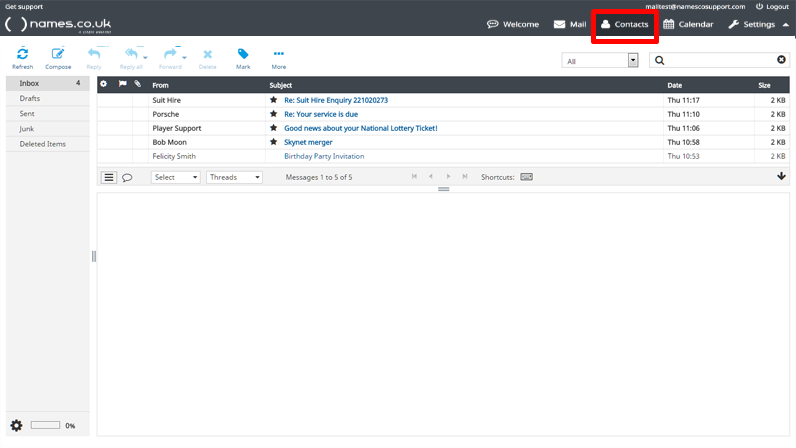Webmail Export Contacts: A Step-by-Step Guide
Webmail has become an essential tool for communication in the digital age. It allows us to send and receive emails, manage our calendars, and store important contacts. However, there may come a time when you need to export your contacts from your webmail account for various reasons.
Exporting contacts from webmail is a simple process, but it can vary depending on the email service provider you are using. In this article, we will provide you with a step-by-step guide on how to export contacts from some of the most popular webmail services like Gmail, Yahoo Mail, and Outlook.
Exporting Contacts from Gmail
If you are a Gmail user and want to export your contacts, follow these steps:
- Log in to your Gmail account.
- Click on the “Google apps” icon at the top right corner of the page.
- Select “Contacts” from the drop-down menu.
- Click on “More” and then choose “Export”.
- Select the contacts you want to export or choose to export all contacts.
- Choose the export format (Google CSV, Outlook CSV, vCard) and click on “Export”.
Your contacts will be saved in the chosen format, and you can download the file to your computer.
Exporting Contacts from Yahoo Mail
If you use Yahoo Mail and need to export your contacts, here’s how you can do it:
- Sign in to your Yahoo Mail account.
- Click on “Contacts” in the upper-right corner of the page.
- Click on “Actions” and choose “Export”.
- Select the format in which you want to export your contacts (Yahoo CSV, vCard) and click on “Export Now”.
After the export process is complete, you can download the file containing your contacts to your computer.
Exporting Contacts from Outlook
For Outlook users looking to export their contacts, here is a simple guide to help you:
- Sign in to your Outlook account.
- Click on the “App Launcher” icon and select “People”.
- Click on “Manage” and then choose “Export contacts”.
- Select the contacts you want to export or choose to export all contacts.
- Choose the export format (Outlook CSV, vCard) and click on “Export”.
Your contacts will be exported in the chosen format, and you can download the file to your computer for future use.
Exporting contacts from your webmail account can be a useful way to backup your contact information or transfer it to another email service provider. By following the steps outlined in this guide, you can easily export your contacts from Gmail, Yahoo Mail, or Outlook with just a few clicks.
Make sure to keep your exported contact files safe and secure to protect your valuable contact information.
We hope this article has been helpful in guiding you through the process of exporting contacts from your webmail account. If you have any questions or need further assistance, feel free to reach out to the support team of your email service provider.