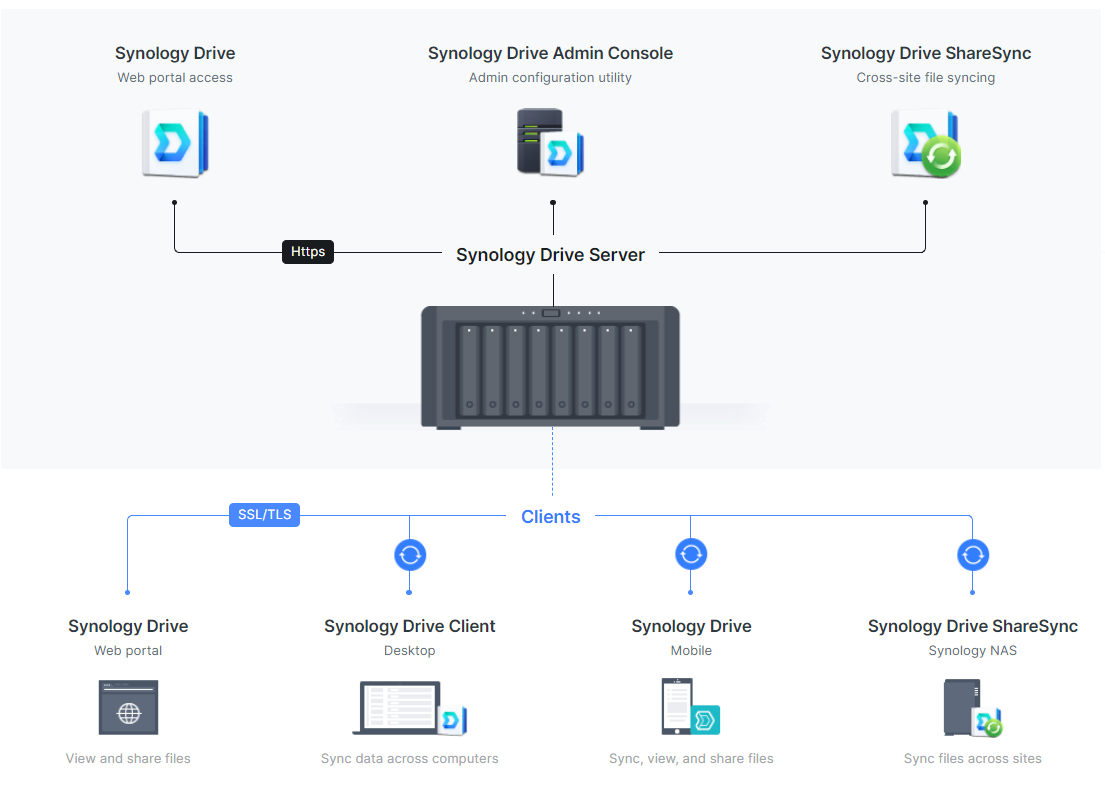Synology NAS Setup Tutorial: A Comprehensive Guide
Welcome to our step-by-step tutorial on setting up your Synology NAS! Whether you are a complete beginner or a seasoned pro, this guide will walk you through the process from start to finish.
What is a Synology NAS?
A Synology NAS, or Network Attached Storage, is a powerful storage solution that allows you to centralize your data, access it from anywhere, and share files with others. With features such as RAID protection, automatic backup, and cloud synchronization, a Synology NAS is a must-have for individuals and businesses alike.
Getting Started
Before setting up your Synology NAS, make sure you have the necessary equipment and software ready. You will need the NAS device itself, hard drives, an Ethernet cable, and a computer with internet access. Once you have everything, follow these steps:
- Connect the NAS to your router using the Ethernet cable.
- Insert the hard drives into the NAS and power it on.
- Download the Synology Assistant software from the Synology website.
- Install the software on your computer and launch it.
Setting Up Your Synology NAS
Now that you have everything set up, it’s time to configure your Synology NAS. Follow these steps to get started:
- Open the Synology Assistant software and wait for it to detect your NAS.
- Click on the NAS that appears in the list and then click “Setup”.
- Follow the on-screen instructions to create a new admin account and set up your NAS.
- Once the setup is complete, you can access your NAS through the web interface or install the DSM mobile app for remote access.
Advanced Configuration
Once you have your Synology NAS up and running, you can explore its advanced features to optimize performance and security. Some key settings to consider include:
- Setting up user accounts and permissions.
- Enabling data encryption and backup services.
- Configuring network settings and access controls.
- Installing third-party packages for additional functionality.
Conclusion
Congratulations! You have successfully set up your Synology NAS and are ready to start enjoying its benefits. Remember to regularly update your NAS firmware and backup your data to ensure smooth operation. If you have any questions or need further assistance, feel free to reach out to Synology’s support team for help. Happy storing!