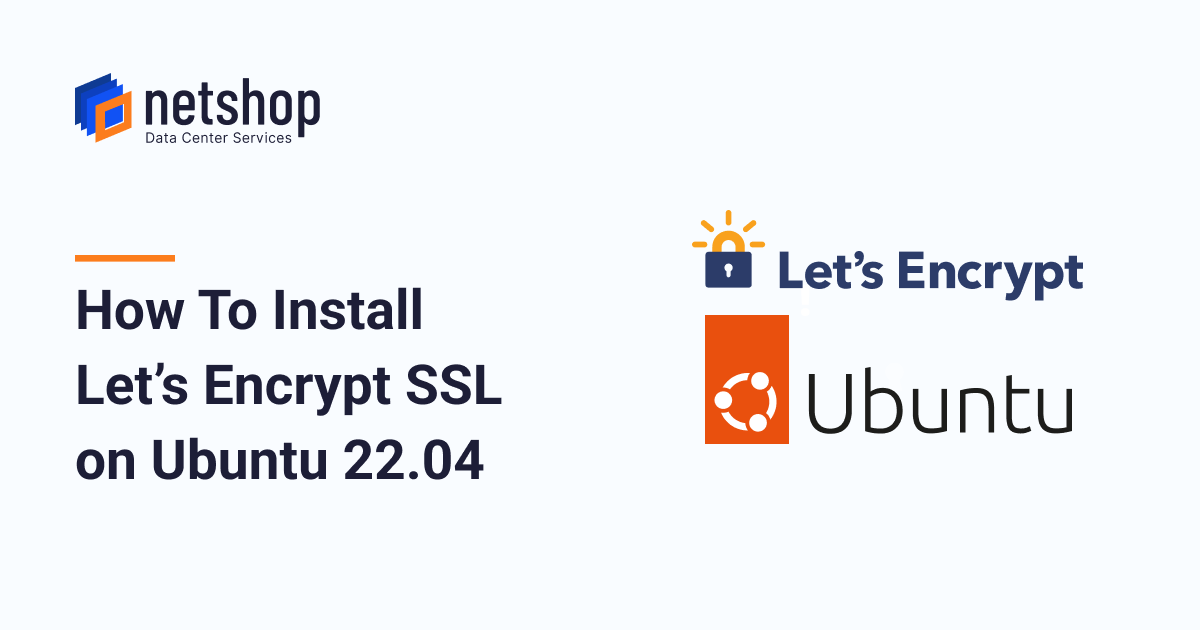Securing Your Ubuntu Server with SSL Let’s Encrypt
SSL certificates are crucial for ensuring the security of your website by encrypting the data transmitted between the server and the browser. Let’s Encrypt is a free, automated, and open certificate authority that provides SSL certificates for your domain. In this article, we will guide you through the process of setting up SSL Let’s Encrypt on your Ubuntu server.
Step 1: Prerequisites
Before getting started, make sure you have the following prerequisites:
- An Ubuntu server with root access
- A domain name pointed to your server’s IP address
- SSH access to your server
Step 2: Installing Let’s Encrypt
To install Let’s Encrypt, SSH into your Ubuntu server and run the following commands:
sudo apt update
sudo apt install certbot
Step 3: Obtaining SSL Certificate
Run the following command to obtain an SSL certificate for your domain:
sudo certbot certonly --standalone -d yourdomain.com
Replace yourdomain.com with your actual domain name. Follow the on-screen instructions to complete the certificate issuance process.
Step 4: Configuring SSL in Apache
If you are using Apache as your web server, create an SSL configuration file with the following content:
<VirtualHost *:443>
ServerName yourdomain.com
DocumentRoot /var/www/html
SSLCertificateFile /etc/letsencrypt/live/yourdomain.com/fullchain.pem
SSLCertificateKeyFile /etc/letsencrypt/live/yourdomain.com/privkey.pem
</VirtualHost>
Don’t forget to replace yourdomain.com with your actual domain name.
Step 5: Renewing SSL Certificate
To renew your SSL certificate, run the following command:
sudo certbot renew
Let’s Encrypt SSL certificates expire every 90 days, so it’s essential to renew them periodically.
Step 6: Testing SSL Configuration
Test your SSL configuration using an online SSL checker tool to ensure everything is set up correctly.
By following these steps, you can secure your Ubuntu server with SSL Let’s Encrypt, protecting your website and its visitors from potential security threats.