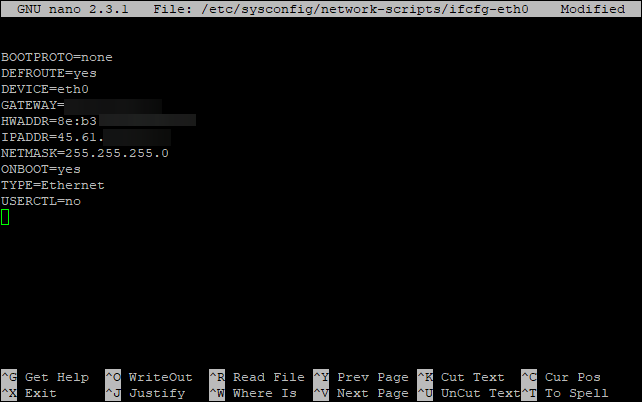How to Setup a Public DNS Server on CentOS 7
Setting up a public DNS server on CentOS 7 can provide numerous benefits, such as improving the speed and reliability of your domain name resolution, and enhancing security. In this guide, we will walk you through the process of setting up a public DNS server on CentOS 7.
Step 1: Install BIND
The first step in setting up a public DNS server on CentOS 7 is to install BIND (Berkeley Internet Name Domain), which is the most widely used DNS software. You can install BIND by running the following command:
sudo yum install bind bind-utils
After installing BIND, you will need to start and enable the BIND service by running the following commands:
sudo systemctl start named
sudo systemctl enable named
Step 2: Configure BIND
Next, you will need to configure BIND by editing the main configuration file named.conf. You can find this file in the /etc/named directory. Open the named.conf file in a text editor, such as Vim or Nano, and make the necessary changes to configure your DNS server.
Here is an example of a basic configuration for a public DNS server:
options {
directory "/var/named";
allow-query { any; };
};
zone "example.com" {
type master;
file "/var/named/example.com.zone";
};
After configuring BIND, you will need to test the configuration to ensure that there are no errors. You can do this by running the following command:
sudo named-checkconf /etc/named.conf
Step 3: Create Zone Files
Once you have configured BIND, you will need to create zone files for your domains. These zone files contain the information about your domain, such as the IP addresses of your servers. You can create a zone file for your domain by following these steps:
- Create a new file in the /var/named directory with the name of your domain followed by .zone, for example, example.com.zone.
- Open the zone file in a text editor and add the necessary DNS records for your domain.
After creating the zone file, you will need to reload the BIND service to apply the changes. You can do this by running the following command:
sudo systemctl reload named
Step 4: Test Your DNS Server
Once you have set up your public DNS server on CentOS 7, you should test it to ensure that it is functioning correctly. You can test your DNS server by using tools such as dig or nslookup to query your domain and verify that it resolves to the correct IP address.
By following these steps, you can successfully set up a public DNS server on CentOS 7 and enjoy improved domain name resolution, speed, and security for your network.