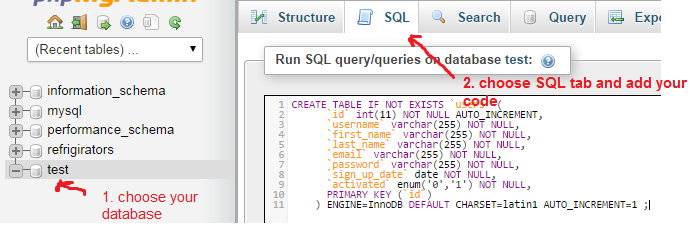Creating Tables in PhpMyAdmin SQL
PhpMyAdmin is a popular tool used to manage MySQL and MariaDB databases via a web-based interface. One of the most common tasks when working with databases is creating tables to store data. In this article, we will guide you through the process of creating tables in PhpMyAdmin using SQL queries.
Before You Begin
Before you can create a table in PhpMyAdmin, you need to have access to a MySQL or MariaDB database server. If you don’t already have access to a server, you can install MySQL or MariaDB on your local machine using tools like XAMPP or MAMP.
Step 1: Access PhpMyAdmin
Open your web browser and navigate to the PhpMyAdmin interface. You will need to provide your username and password to access the dashboard.
Step 2: Select Database
Once you are logged in, select the database where you want to create a new table. Click on the database name on the left-hand side of the PhpMyAdmin interface.
Step 3: SQL Tab
Click on the “SQL” tab at the top of the PhpMyAdmin interface. This is where you will write the SQL query to create a new table.
Step 4: Write SQL Query
Now it’s time to write the SQL query to create your table. The basic syntax for creating a table is as follows:
CREATE TABLE table_name (
column1_name datatype,
column2_name datatype,
column3_name datatype,
...
);
Replace table_name with the name you want to give to your table, and define the columns with their datatypes accordingly.
Step 5: Execute Query
After writing the SQL query, click on the “Go” button to execute the query. If there are no errors in your query, PhpMyAdmin will create the table for you.
Step 6: Table Created
Congratulations! You have successfully created a new table in PhpMyAdmin using SQL queries. You can now start inserting data into your table and performing various database operations.
Remember to always double-check your SQL queries before executing them to avoid any errors that could potentially harm your database. Happy coding!