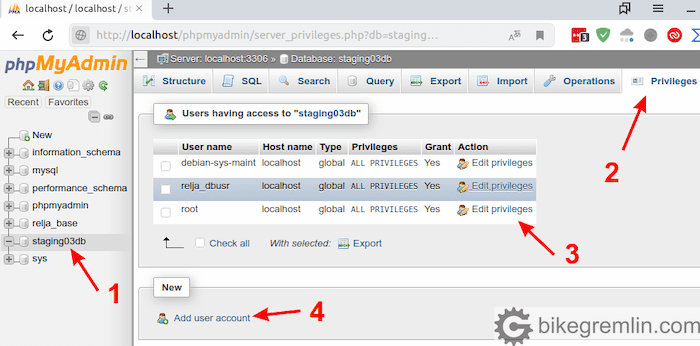Phpmyadmin: Give User Access to Database
Phpmyadmin is a powerful tool that allows users to interact with MySQL databases through a web interface. One of the key features of Phpmyadmin is the ability to create and manage user accounts with specific permissions to access databases. In this article, we will walk through the process of giving a user access to a database using Phpmyadmin.
Step 1: Access Phpmyadmin
The first step is to access Phpmyadmin. You can do this by entering the URL of your Phpmyadmin installation in a web browser. Once you are at the Phpmyadmin login page, enter your username and password to log in.
Step 2: Select the Database
After logging in, you will see a list of databases on the left-hand side of the Phpmyadmin interface. Click on the database to which you want to give access to a user.
Step 3: Create a New User
Next, click on the “User accounts” tab at the top of the Phpmyadmin interface. Then, click on the “Add user account” link. You will be prompted to enter the username, hostname, and password for the new user. Make sure to select the database to which the user should have access.
Step 4: Grant Permissions
After creating the user account, you will need to grant permissions to the user. Click on the “Database-specific privileges” link for the user you just created. Here, you can select specific privileges such as SELECT, INSERT, UPDATE, DELETE, etc. Make sure to click on the “Go” button to save the changes.
Step 5: Test the User Access
Once you have completed the above steps, you can test the user access by logging out of Phpmyadmin and logging back in with the credentials of the new user. If everything was set up correctly, the new user should only have access to the database you specified with the permissions you granted.
Conclusion
Phpmyadmin makes it easy to give users access to specific databases with custom permissions. By following the steps outlined in this article, you can ensure that your database remains secure while allowing users to interact with it as needed.