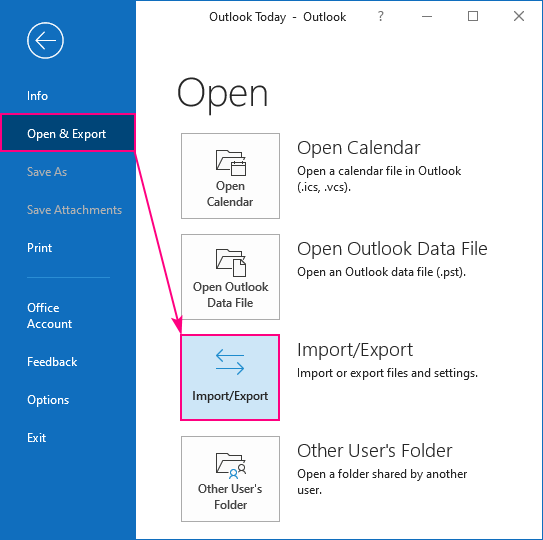How to Import Contacts from CSV to Outlook
If you want to import contacts from a CSV file into Outlook, you’re in the right place! This simple guide will walk you through the process step-by-step, so you can easily transfer all your contacts in no time. Whether you’re a new Outlook user or just looking to streamline your contacts, importing from a CSV file is a quick and efficient way to get the job done.
Follow these easy instructions to import your contacts and keep your address book organized:
Step 1: Prepare Your CSV File
Before you get started, make sure your CSV file is formatted correctly. The first row of the file should contain the headers for each column, such as “FirstName”, “LastName”, “Email”, etc. If your file is not formatted this way, you may need to adjust it before importing it into Outlook.
If you’re not sure how to create a CSV file, simply open a new Excel spreadsheet and enter your contacts with each piece of information in a separate column. Then, go to “File” -> “Save As” and choose CSV as the file format.
Step 2: Import Your Contacts
Now that your CSV file is ready, it’s time to import your contacts into Outlook. Here’s how:
- Open Outlook and go to the “File” tab.
- Select “Open & Export” and then “Import/Export.”
- Choose “Import from another program or file” and click “Next.”
- Select “Comma Separated Values” and click “Next.”
- Find your CSV file and select it, then click “Next.”
- Choose where you want to import your contacts (e.g. your contacts folder) and click “Next.”
- Click “Finish” to complete the import process.
That’s it! Your contacts should now be imported into Outlook, ready for you to use and manage. If you have a large number of contacts, it may take a few moments for them all to appear in your address book.
Step 3: Review and Update
Once your contacts are imported, take some time to review and update any information that may be missing or outdated. You can easily edit contacts in Outlook by clicking on them and making any necessary changes. This will ensure that your address book is up-to-date and accurate.
Now that you know how to import contacts from a CSV file to Outlook, you can keep your address book organized and easily accessible. Whether you’re switching to a new computer or just want to streamline your contacts, this method is quick and efficient. Give it a try and see how easy it is to transfer your contacts hassle-free!