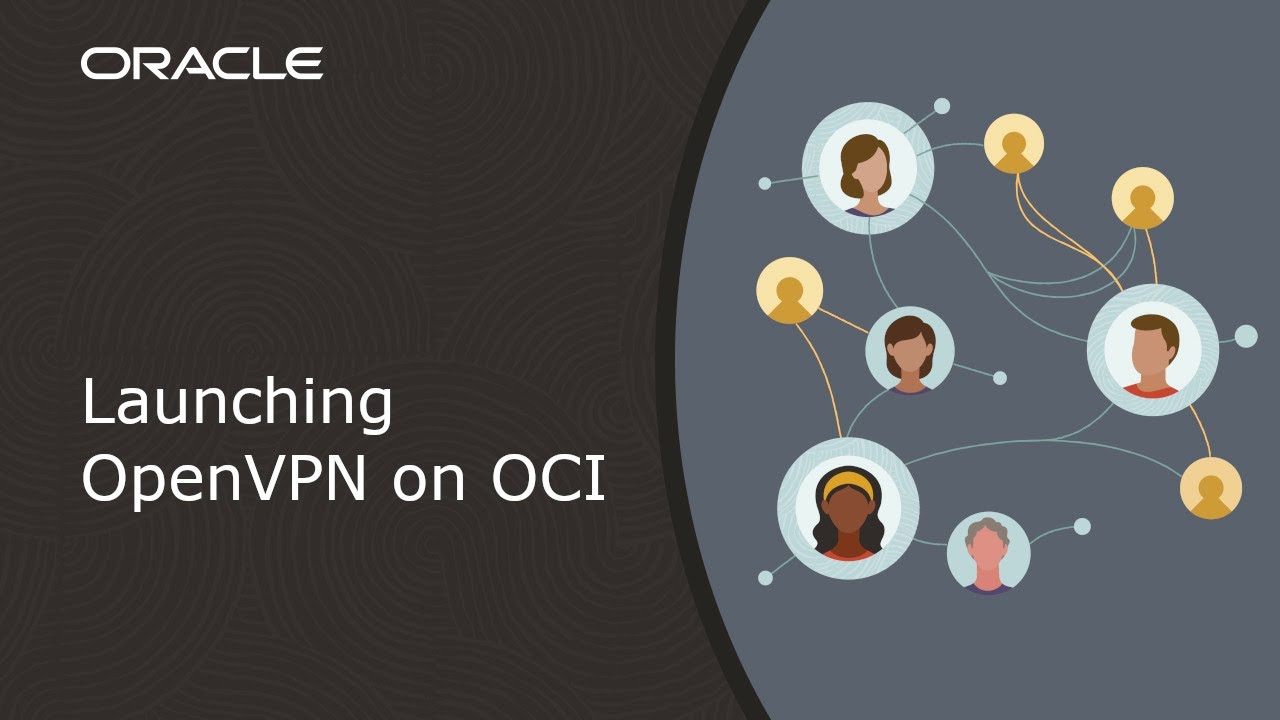Setting Up OpenVPN on Oracle Cloud
OpenVPN is a popular open-source software application that allows you to create a secure and encrypted tunnel between two points on the Internet. By setting up OpenVPN on Oracle Cloud, you can ensure that your online activities are protected from prying eyes and potential hackers.
In this article, we will guide you through the process of setting up OpenVPN on Oracle Cloud. By following these steps, you will be able to establish a secure connection to your Oracle Cloud instance and browse the web securely.
Step 1: Setting Up Your Oracle Cloud Instance
The first step in setting up OpenVPN on Oracle Cloud is to create an instance on the Oracle Cloud platform. You can choose from a variety of instance types depending on your needs and budget. Once you have created your instance, make sure to note down the public IP address as you will need it later.
Next, you will need to configure your security groups to allow incoming traffic on port 1194, which is the default port for OpenVPN. This will ensure that your OpenVPN server is accessible from the Internet.
Step 2: Installing OpenVPN on Oracle Cloud
Once you have set up your Oracle Cloud instance, the next step is to install OpenVPN on the server. You can do this by connecting to your Oracle Cloud instance via SSH and running the following commands:
sudo apt-get update
sudo apt-get install openvpn
After installing OpenVPN, you will need to generate the necessary certificates and keys for your OpenVPN server. You can do this by following the instructions provided in the OpenVPN documentation.
Step 3: Configuring OpenVPN on Oracle Cloud
Once you have installed OpenVPN and generated the necessary certificates and keys, the next step is to configure the OpenVPN server. You can do this by creating a configuration file in the /etc/openvpn directory on your Oracle Cloud instance. You can use the default server.conf file provided by OpenVPN as a template.
Make sure to update the configuration file with your Oracle Cloud instance’s public IP address and any other custom settings you may require. Once you have configured the server, you can start the OpenVPN service by running the following command:
sudo systemctl start openvpn@server
Step 4: Connecting to Your OpenVPN Server
Once you have configured and started the OpenVPN server on your Oracle Cloud instance, you can connect to it from your client device. You will need to install the OpenVPN client software on your device and import the necessary certificates and keys.
You can then connect to your Oracle Cloud OpenVPN server by entering the public IP address of your Oracle Cloud instance and logging in with the credentials you have set up. Once connected, you can browse the web securely and enjoy the benefits of a secure and encrypted connection.
Conclusion
Setting up OpenVPN on Oracle Cloud is a relatively straightforward process that can provide you with added security and privacy when browsing the web. By following the steps outlined in this article, you can create a secure connection to your Oracle Cloud instance and ensure that your online activities are protected.
We hope this guide has been helpful in setting up OpenVPN on Oracle Cloud. If you have any questions or run into any issues during the setup process, feel free to consult the official OpenVPN documentation or reach out to Oracle Cloud support for assistance.