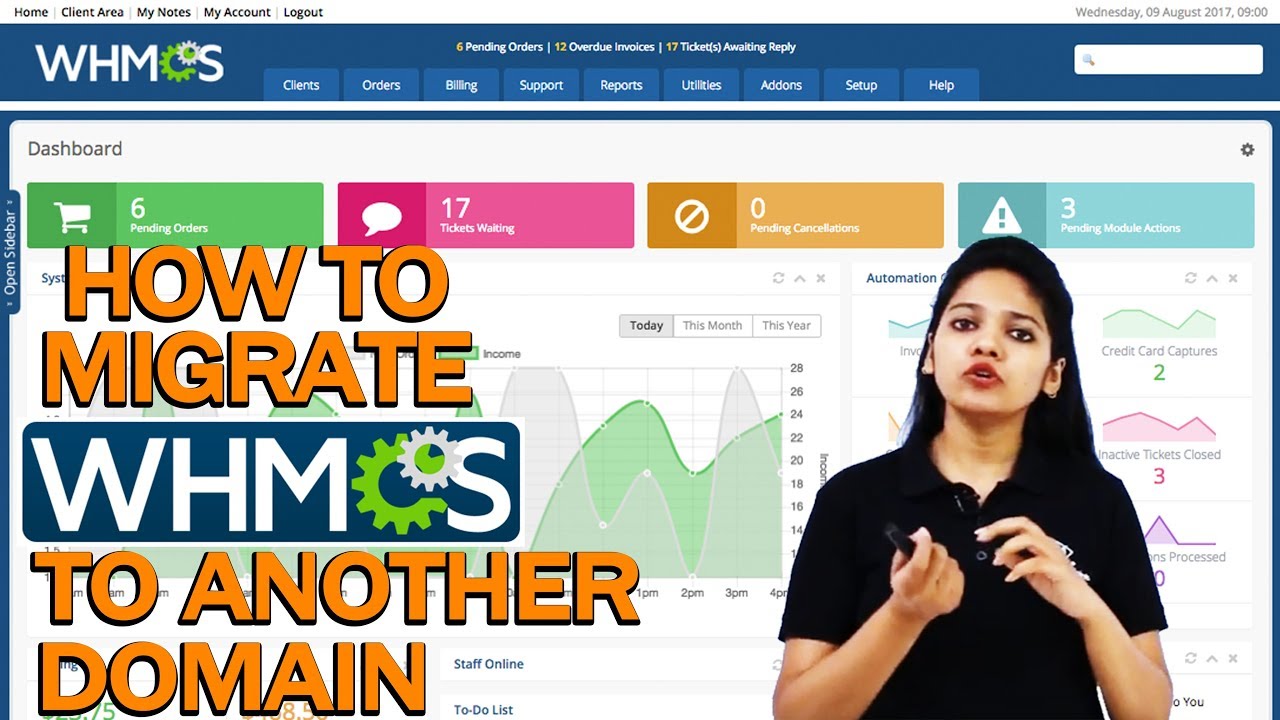Move WHMCS to a New Server: A Comprehensive Guide
If you are looking to move your WHMCS installation to a new server, you have come to the right place. Whether you are upgrading your hardware or simply switching hosting providers, moving WHMCS can be a daunting task. However, with the right preparation and guidance, the process can be smooth and hassle-free.
Before you begin the migration process, it is important to make sure that you have a backup of your WHMCS files and database. This will ensure that you can easily restore your data in case anything goes wrong during the move. You can create a backup through your hosting control panel or by using a third-party backup solution.
Once you have your backup ready, follow these steps to successfully move WHMCS to a new server:
Step 1: Set Up the New Server
Before transferring your WHMCS installation, you need to set up the new server. This involves installing the necessary software, configuring the server settings, and ensuring that it meets the requirements for running WHMCS.
Make sure to install a web server (such as Apache or Nginx), PHP, and MySQL on the new server. You may also need to configure firewall settings and set up the domain name for your WHMCS installation.
Step 2: Transfer WHMCS Files
Next, you need to transfer your WHMCS files from the old server to the new server. You can do this using an FTP client or through the command line. Make sure to transfer all files and directories related to your WHMCS installation, including the configuration file and custom templates.
Once the files are transferred, update the configuration file with the new server details, including the database connection settings. This will ensure that WHMCS can connect to the database on the new server.
Step 3: Export and Import the Database
In addition to transferring the files, you also need to export your WHMCS database from the old server and import it into the new server. You can do this using phpMyAdmin or a similar tool.
Before importing the database, make sure to create a new database on the new server and assign a user with the necessary privileges. Once the database is imported, update the database connection settings in the configuration file to point to the new database.
Step 4: Test the Migration
After transferring the files and database, it is important to test the migration to ensure that WHMCS is working correctly on the new server. Check all functionalities, including client logins, product orders, and payment processing.
If you encounter any issues during the testing phase, review the configuration settings and make any necessary adjustments. You may also need to troubleshoot any errors that arise during the migration process.
Step 5: Update DNS and Domain Settings
Once you have successfully migrated WHMCS to the new server and verified that everything is working correctly, update the DNS settings and domain configuration to point to the new server. This will ensure that visitors are directed to the new server when accessing your WHMCS installation.
It is recommended to keep a close eye on your WHMCS installation after the migration to monitor for any potential issues. Regularly check for updates and make sure that backups are being created regularly to protect your data.
By following these steps and best practices, you can successfully move your WHMCS installation to a new server without any downtime or data loss. Remember to plan ahead, backup your data, and test rigorously to ensure a smooth and seamless transition.
Good luck with your WHMCS migration!