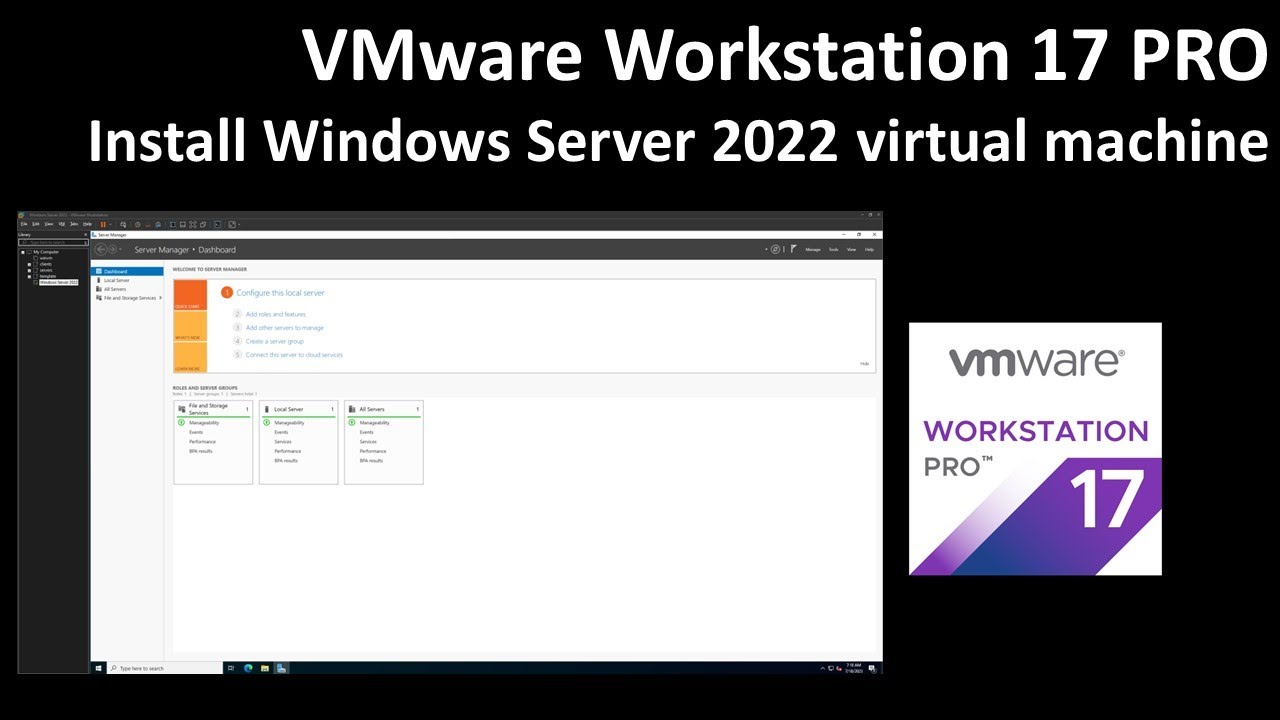Installing Windows Server 2022 on VMware
Windows Server 2022 is the latest server operating system released by Microsoft, packed with new features and enhancements for enterprise users. In this article, we will guide you through the process of installing Windows Server 2022 on VMware, a popular virtualization platform used by many IT professionals.
Before we begin, make sure you have the following prerequisites:
- A licensed copy of Windows Server 2022
- VMware Workstation or VMware vSphere
- A virtual machine with sufficient resources allocated
Once you have all the necessary requirements in place, follow the steps below to install Windows Server 2022 on VMware:
Step 1: Create a New Virtual Machine
Open VMware Workstation or VMware vSphere and create a new virtual machine. Choose the option to install the operating system later and select Windows Server 2022 as the guest operating system.
Allocate the desired amount of memory, CPU cores, and storage space for the virtual machine. Make sure to enable virtualization support in the BIOS settings of your host machine.
Step 2: Install Windows Server 2022
Power on the virtual machine and mount the Windows Server 2022 ISO file. Follow the on-screen instructions to complete the installation process, including selecting the installation language, entering the product key, and configuring the disk partitions.
Once the installation is complete, you will be prompted to set up a password for the Administrator account. Make sure to choose a strong password to secure your server.
Step 3: Configure Network Settings
After installing Windows Server 2022, configure the network settings of the virtual machine to ensure it can connect to the internet and other devices on your network. Assign a static IP address or use DHCP depending on your network configuration.
Test the network connection by pinging external websites or devices. If the connection is successful, your Windows Server 2022 installation is ready for use.
Step 4: Install VMware Tools
To enhance the performance of your Windows Server 2022 virtual machine, install VMware Tools. This software package includes drivers and utilities that optimize the guest operating system’s interaction with the VMware hypervisor.
Follow the on-screen instructions to install VMware Tools, then restart the virtual machine to apply the changes. You can now take advantage of features such as drag-and-drop file transfer and improved graphics performance.
Conclusion
Installing Windows Server 2022 on VMware is a straightforward process that allows you to create a powerful and flexible server environment for your organization. By following the steps outlined in this article, you can set up a Windows Server 2022 virtual machine in no time.
Remember to keep your server updated with the latest security patches and software updates to ensure optimal performance and protection against cyber threats.