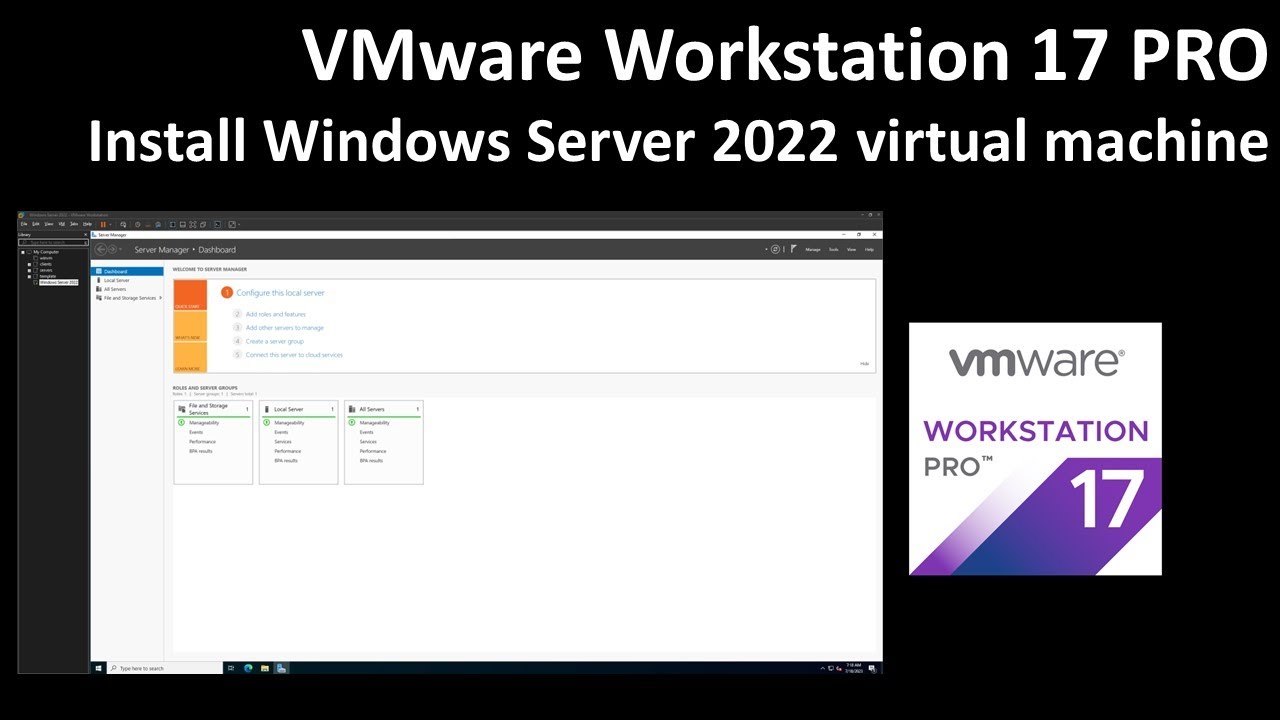How to Install Windows Server 2022 on VMware
Are you looking to set up Windows Server 2022 on your VMware virtual machine? In this guide, we will walk you through the step-by-step process to install Windows Server 2022 on VMware. Windows Server 2022 brings new features and improvements such as increased hybrid capabilities, enhanced security, and better performance, making it a great choice for your virtual server environment.
Step 1: Download Windows Server 2022 ISO
The first step is to download the Windows Server 2022 ISO file from the official Microsoft website. Make sure to select the correct edition based on your requirements, such as Standard or Datacenter. Once the ISO file is downloaded, you are ready to proceed with the installation.
Step 2: Create a New Virtual Machine in VMware
Open VMware Workstation or VMware Player and create a new virtual machine. Select the option to install the operating system later and choose Windows Server 2022 as the guest operating system. Allocate the desired amount of RAM, CPU cores, and disk space for the virtual machine.
Step 3: Mount the Windows Server 2022 ISO
Before powering on the virtual machine, make sure to mount the Windows Server 2022 ISO file to the virtual CD/DVD drive in VMware. This will allow the virtual machine to boot from the ISO and start the installation process.
Step 4: Install Windows Server 2022
Power on the virtual machine and follow the on-screen instructions to install Windows Server 2022. Select the language, time format, and keyboard layout settings. Choose the disk where you want to install Windows Server 2022 and proceed with the installation process.
Step 5: Configure Windows Server 2022
Once the installation is complete, you will need to configure Windows Server 2022 with the necessary settings. Set up the administrator password, configure network settings, and install any additional features or roles that you require for your virtual server environment.
Step 6: Update Windows Server 2022
After configuring Windows Server 2022, it is recommended to check for and install any available updates. This will ensure that your virtual server is up-to-date with the latest security patches and improvements.
Conclusion
By following these steps, you can easily install Windows Server 2022 on VMware and set up a reliable virtual server environment. Windows Server 2022 offers enhanced performance, security, and hybrid capabilities, making it a great choice for your virtualization needs. If you encounter any issues during the installation process, refer to the official Microsoft documentation or seek assistance from VMware support.