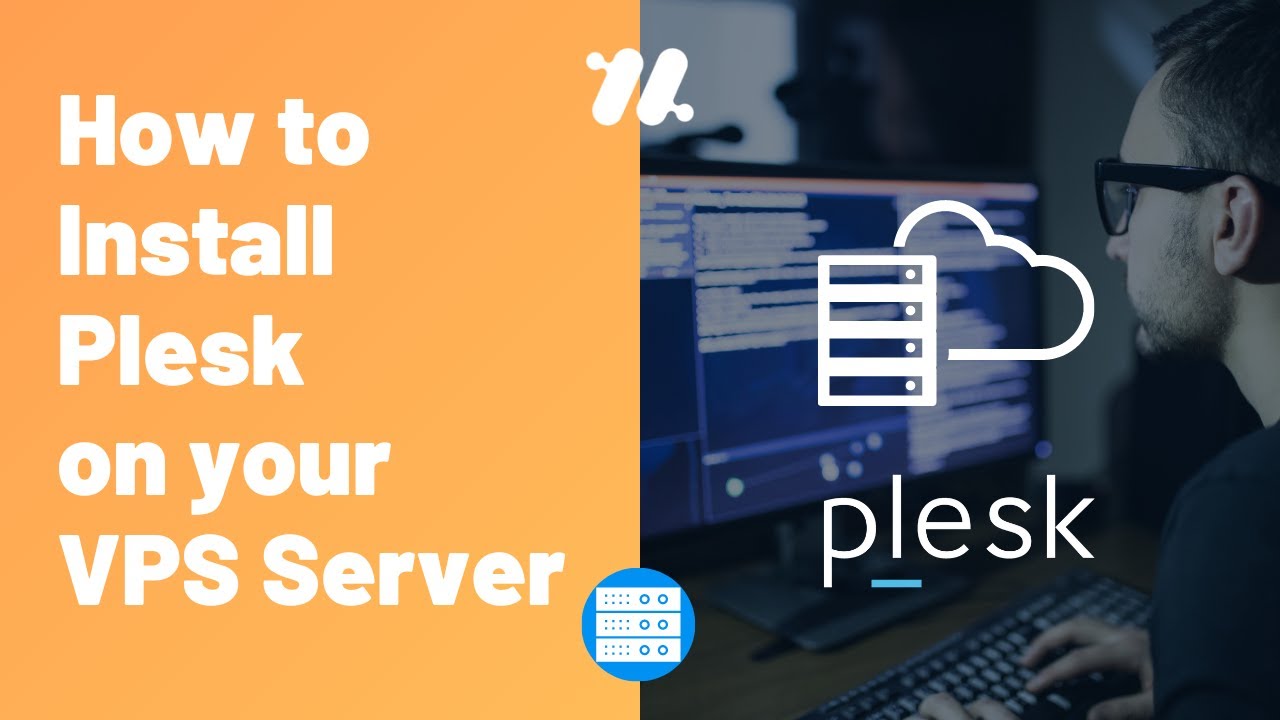How to Install Plesk on a VPS
If you’re looking to manage your virtual private server (VPS) with ease, installing Plesk can be a game-changer. Plesk is a powerful control panel that simplifies server management tasks, making it perfect for both beginners and experienced users.
Here’s a step-by-step guide on how to install Plesk on your VPS:
Step 1: Access Your VPS
First, you need to log in to your VPS using SSH. You can do this by opening your terminal application and entering the command:
ssh username@your-vps-ip
Replace username with your VPS username and your-vps-ip with your VPS IP address. Once you’ve entered the command, you’ll be prompted to enter your password.
Step 2: Download the Plesk Installer
Next, you’ll need to download the Plesk installer script to your VPS. To do this, enter the following command:
wget https://installer.plesk.com/plesk-installer
This will download the Plesk installer script to your VPS.
Step 3: Run the Installer
Once the installer script has been downloaded, you can run it by entering the following command:
sh plesk-installer
This will start the Plesk installation process. Follow the on-screen instructions to configure Plesk to your preferences.
Step 4: Access Your Plesk Control Panel
Once the installation is complete, you can access your Plesk control panel by opening your web browser and entering your VPS IP address followed by :8443 (e.g., https://your-vps-ip:8443).
Step 5: Log in and Start Managing Your VPS
Enter your Plesk username and password to log in to the control panel. From here, you can start managing your VPS with Plesk’s user-friendly interface.
Congratulations! You’ve successfully installed Plesk on your VPS. Enjoy the simplified server management experience that Plesk provides.