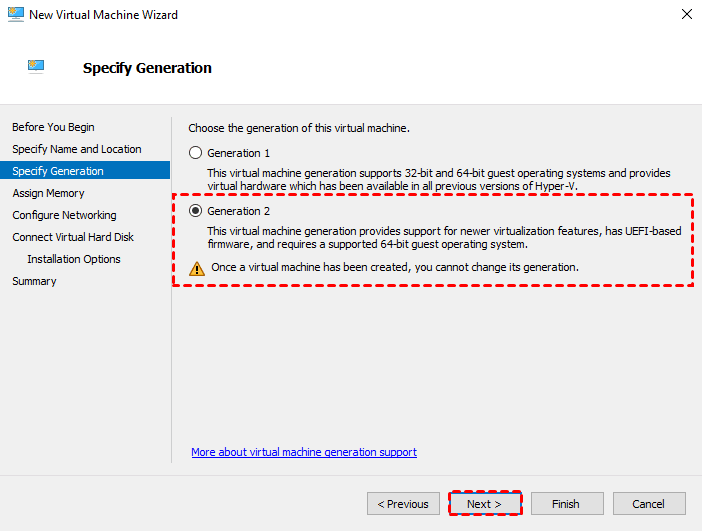Improving Hyper-V Virtual Machine Disk Performance
Hyper-V is a virtualization technology developed by Microsoft that allows you to run multiple operating systems on a single physical machine. While Hyper-V offers many benefits, such as cost savings and improved resource utilization, it can sometimes suffer from slow disk performance.
Slow disk performance in Hyper-V virtual machines can be frustrating and impact overall system performance. In this article, we will explore some common causes of slow disk performance in Hyper-V virtual machines and provide tips on how to improve it.
1. Use Fixed-size Disks
One common cause of slow disk performance in Hyper-V virtual machines is using dynamically expanding disks. While dynamically expanding disks are convenient as they grow as needed, they can be slower to access as the disk file needs to be expanded when data is written to it. Consider using fixed-size disks instead, as they offer better performance by pre-allocating the entire disk space upfront.
2. Enable Integration Services
Integration Services are a set of drivers and services that improve the performance and functionality of Hyper-V virtual machines. Make sure Integration Services are enabled on your virtual machines to take advantage of optimizations such as time synchronization, heartbeat, and backup support, all of which can help improve disk performance.
3. Use Physical Disks
If possible, use physical disks instead of virtual disks for storing virtual machine data. Physical disks offer better performance as they are not subject to the overhead of virtualization. Consider attaching a physical disk directly to the virtual machine or using pass-through disks to improve disk performance.
4. Implement Storage Quality of Service (QoS)
Storage Quality of Service (QoS) allows you to set performance targets for virtual machine storage. By implementing QoS policies, you can ensure that critical virtual machines get the required disk performance while preventing less important virtual machines from consuming excessive disk resources. This can help improve overall disk performance in your Hyper-V environment.
5. Monitor Disk Usage
Regularly monitor disk usage on your Hyper-V virtual machines to identify any performance bottlenecks. Use performance monitoring tools to track disk I/O, latency, and throughput metrics to pinpoint areas of improvement. By monitoring disk usage, you can proactively address any issues that may be impacting disk performance.
By following these tips, you can improve disk performance in your Hyper-V virtual machines and ensure smooth operation. Remember that disk performance is a critical aspect of virtual machine performance, so it’s essential to optimize it for the best experience.
Do you have any other tips for improving disk performance in Hyper-V virtual machines? Share them in the comments below!