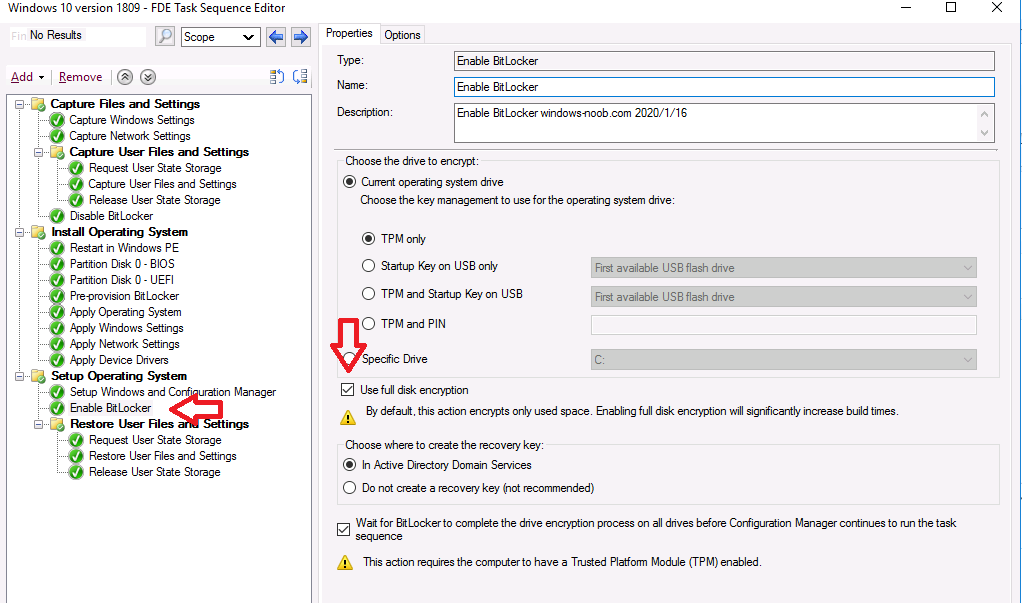Removing HP Drive Encryption: A Step-by-Step Guide
If you’re looking to remove HP Drive Encryption from your computer, you’ve come to the right place. Whether you’re switching to a different encryption solution or simply no longer need it, we’ve got you covered with this easy-to-follow guide. Keep reading to learn how to remove HP Drive Encryption from your device.
Step 1: Backup Your Data
Before you start the removal process, it’s crucial to back up all of your important data. This will ensure that you don’t lose any files in case something goes wrong during the removal process. You can use an external hard drive, cloud storage, or any other backup method of your choice.
Step 2: Uninstall HP Drive Encryption
To remove HP Drive Encryption from your computer, you’ll need to uninstall the software. Here’s how you can do it:
- Go to the Control Panel on your computer.
- Click on “Programs and Features.”
- Locate HP Drive Encryption in the list of installed programs.
- Click on “Uninstall” and follow the on-screen instructions.
Once the uninstallation process is complete, restart your computer to apply the changes.
Step 3: Verify Removal
After restarting your computer, it’s essential to verify that HP Drive Encryption has been successfully removed. You can do this by checking the list of installed programs in the Control Panel to ensure that HP Drive Encryption is no longer listed.
Alternatively, you can also check for any remaining files related to HP Drive Encryption and delete them manually to ensure a complete removal.
Step 4: Re-encrypt Your Drive (Optional)
If you’re switching to a different encryption solution, it’s essential to re-encrypt your drive to ensure that your data remains secure. Make sure to choose a reputable encryption software and follow the instructions provided to encrypt your drive.
Conclusion
Removing HP Drive Encryption from your computer is a straightforward process that can be done in just a few simple steps. By following this guide, you can easily remove HP Drive Encryption and ensure that your data remains secure. Remember to always back up your data before making any changes to your system to avoid any potential data loss.