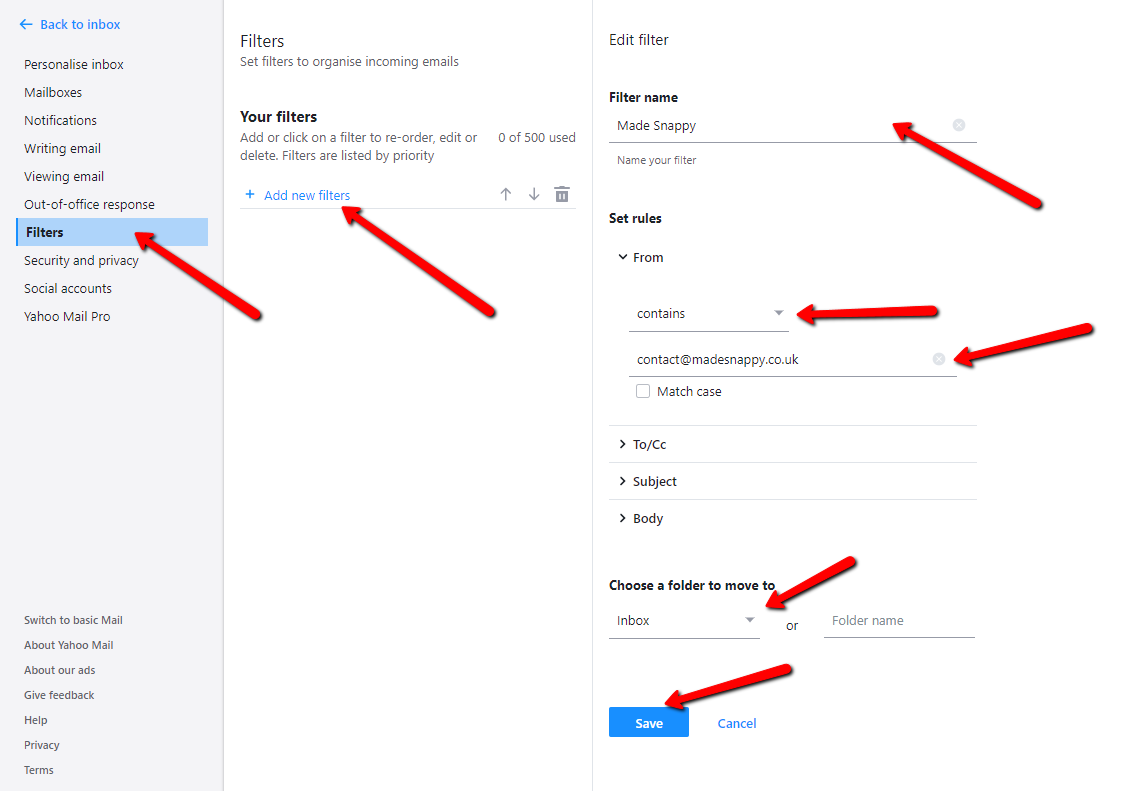How to whitelist an email sender
Have you ever missed an important email because it was mistakenly sent to your spam folder? Whitelisting an email sender is a simple yet effective way to prevent this from happening. By whitelisting an email address, you are telling your email provider that you trust that sender and want their emails to go straight to your inbox. In this article, we will guide you through the process of whitelisting an email sender on various email platforms.
Gmail
If you are a Gmail user, whitelisting an email sender is easy. Simply follow these steps:
- 1. Open Gmail and login to your account.
- 2. Click on the gear icon in the top-right corner and select “Settings”.
- 3. Go to the “Filters and Blocked Addresses” tab.
- 4. Click on “Create a new filter”.
- 5. In the “From” field, enter the email address you want to whitelist.
- 6. Click on “Create filter”.
- 7. Check the box next to “Never send it to Spam”.
- 8. Click on “Create filter”.
That’s it! Now, all emails from the whitelisted sender will go straight to your inbox in Gmail.
Outlook
If you use Outlook as your email provider, here is how you can whitelist an email sender:
- 1. Login to your Outlook account.
- 2. Go to “Settings” and select “View all Outlook settings”.
- 3. Click on “Mail” and then “Junk email”.
- 4. Under “Safe senders and domains”, click on “Add”.
- 5. Enter the email address you want to whitelist.
- 6. Click on “Save”.
Now, emails from the whitelisted sender will not be treated as junk by Outlook.
Yahoo Mail
For Yahoo Mail users, whitelisting an email sender is also a straightforward process:
- 1. Login to your Yahoo Mail account.
- 2. Click on the gear icon and select “More Settings”.
- 3. Go to “Filters” and click on “Add”.
- 4. In the “From” field, enter the email address you want to whitelist.
- 5. Click on “Save”.
Now, emails from the whitelisted sender will bypass the spam folder in Yahoo Mail.
Other Email Providers
If you use a different email provider, the process of whitelisting an email sender may vary. However, most email providers offer a similar option to mark senders as trusted. Look for settings related to “safe senders”, “whitelisting”, or “filters” in your email provider’s settings menu.
By whitelisting email senders, you can ensure that important emails are not lost in your spam folder. Take a few minutes to whitelist senders you trust and never miss an important email again!