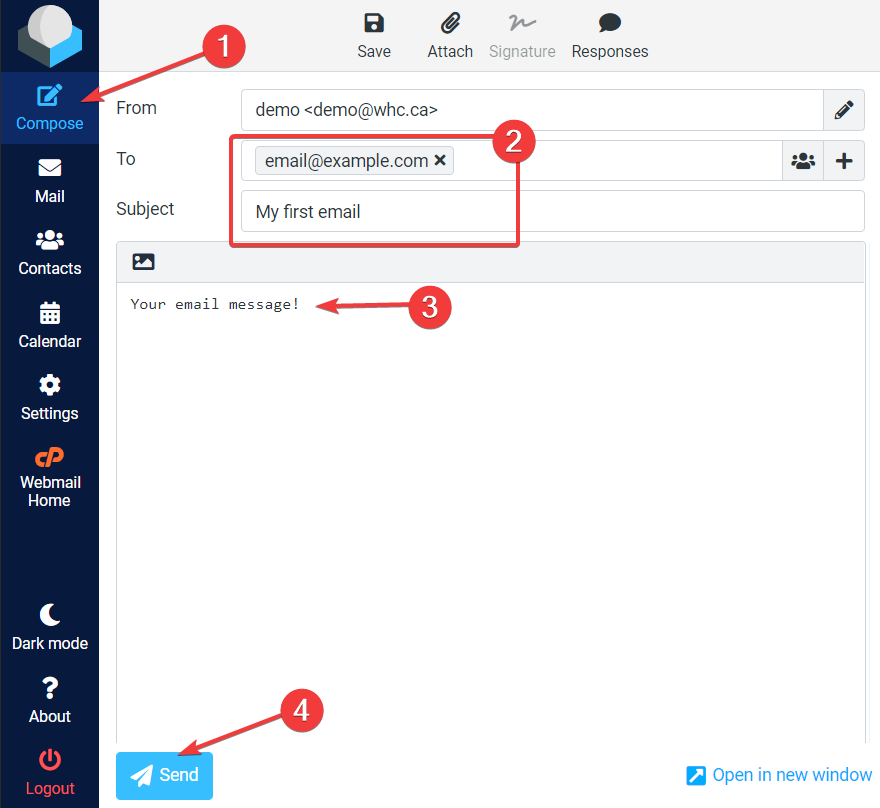How to Use Roundcube Webmail
Roundcube is a popular web-based email client that allows users to access their emails from any device with an internet connection. In this article, we will walk you through the basics of using Roundcube webmail so you can make the most of its features and optimize your email experience.
Accessing Roundcube Webmail
To access Roundcube webmail, you first need to log in to your email account through your web browser. Simply open your preferred browser and enter the URL provided by your email service provider. This URL will typically look something like mail.yourdomain.com.
Logging In
Once you have entered the correct URL, you will be redirected to the Roundcube login page. Here, you will need to enter your email address and password to access your account. Make sure to double-check your credentials to avoid any login errors.
Navigation and Interface
Once you have successfully logged in, you will be greeted by the Roundcube webmail interface. The interface is user-friendly and intuitive, making it easy to navigate through your emails, folders, and settings.
- On the left-hand side of the screen, you will find a list of your email folders, including the inbox, sent items, drafts, and spam folders.
- In the center of the screen, you will see your email messages displayed in a neat and organized manner.
- At the top of the screen, you will find the toolbar, which contains various options for managing your emails, contacts, and settings.
Composing and Sending Emails
To compose a new email in Roundcube, simply click on the “Compose” button located in the toolbar. A new window will pop up, allowing you to enter the recipient’s email address, subject, and message. You can also attach files and format your text using the formatting options provided.
Once you have finished composing your email, click on the “Send” button to send it to the recipient. You can also save the email as a draft or discard it if needed.
Managing Contacts
Roundcube allows you to manage your contacts easily by clicking on the “Contacts” tab in the toolbar. Here, you can add new contacts, edit existing ones, and organize them into groups for easier access.
To add a new contact, simply click on the “New Contact” button and enter the contact’s information, such as name, email address, and phone number. You can also add additional details like a profile picture and notes.
Settings and Customization
Roundcube offers a range of settings and customization options to personalize your webmail experience. You can access these options by clicking on the “Settings” tab in the toolbar.
Here, you can customize your email signature, set up filters to organize your inbox, adjust display settings, and manage your account preferences. Take some time to explore these options and tailor Roundcube to your liking.
Logging Out
Once you have finished using Roundcube webmail, it is important to log out of your account to ensure the security of your emails and personal information. Simply click on the “Log Out” button located in the toolbar to log out of your account.
By following these simple steps, you can effectively use Roundcube webmail to manage your emails, contacts, and settings with ease. Make the most of this powerful email client to stay organized and connected wherever you go.