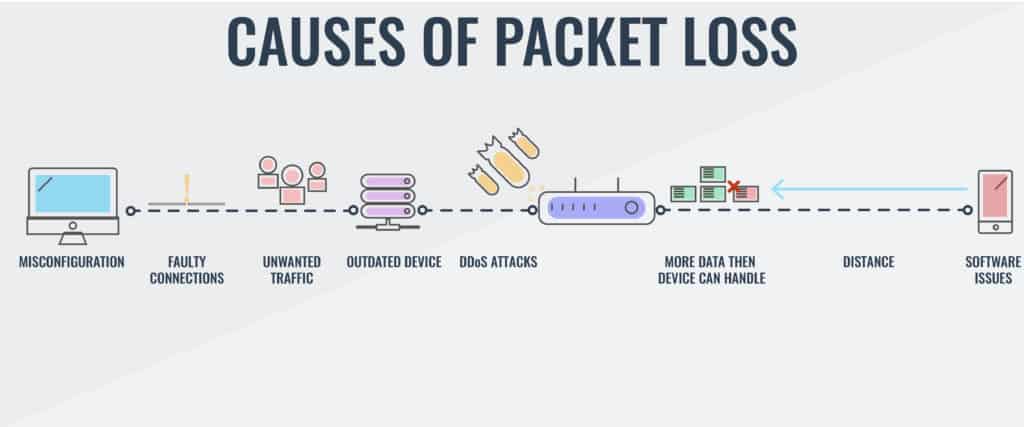How to troubleshoot packet loss
Packet loss is a common issue that can occur in computer networks, causing data to be lost or delayed in transit. This can result in slow internet speeds, dropped calls, or laggy online gameplay. Troubleshooting packet loss can be a daunting task, but with the right approach, you can identify and fix the problem efficiently. In this article, we will discuss some steps you can take to troubleshoot packet loss and improve your network performance.
Check your network connection
The first step in troubleshooting packet loss is to check your network connection. Make sure that your cables are securely plugged in and that there are no physical damages to them. If you are using a wireless connection, try moving closer to the router to see if the signal strength improves. You can also try rebooting your router or modem to refresh the connection.
Use a command line tool to test packet loss
One of the most effective ways to test for packet loss is to use a command line tool such as ping or traceroute. In Windows, you can open the Command Prompt and type “ping google.com” to test the connection to Google’s servers. Look for any dropped packets or high latency in the results, as this could indicate packet loss.
- Run a ping test to a popular website
- Check for any dropped packets
- Note the average latency
Check your hardware
Packet loss can also be caused by faulty hardware such as a damaged network card or outdated router firmware. Make sure that your hardware is up to date and functioning properly. If you suspect that a specific device is causing the packet loss, try replacing or updating it to see if the issue is resolved.
Monitor your network traffic
By monitoring your network traffic, you can identify any abnormal patterns that could be causing packet loss. Use a network monitoring tool such as Wireshark to analyze your network traffic and look for any issues. You can also check for any background applications that may be consuming too much bandwidth and causing packet loss.
Contact your Internet Service Provider
If you have tried all of the above steps and are still experiencing packet loss, it may be time to contact your Internet Service Provider (ISP). They can run diagnostics on your connection and identify any issues on their end that may be causing the problem. Your ISP may need to send a technician to your location to troubleshoot the issue further.
Conclusion
Packet loss can be a frustrating issue to deal with, but by following the steps outlined in this article, you can effectively troubleshoot and resolve the problem. Remember to check your network connection, use command line tools to test for packet loss, check your hardware, monitor your network traffic, and contact your ISP if needed. By taking these steps, you can improve your network performance and enjoy a smoother online experience.