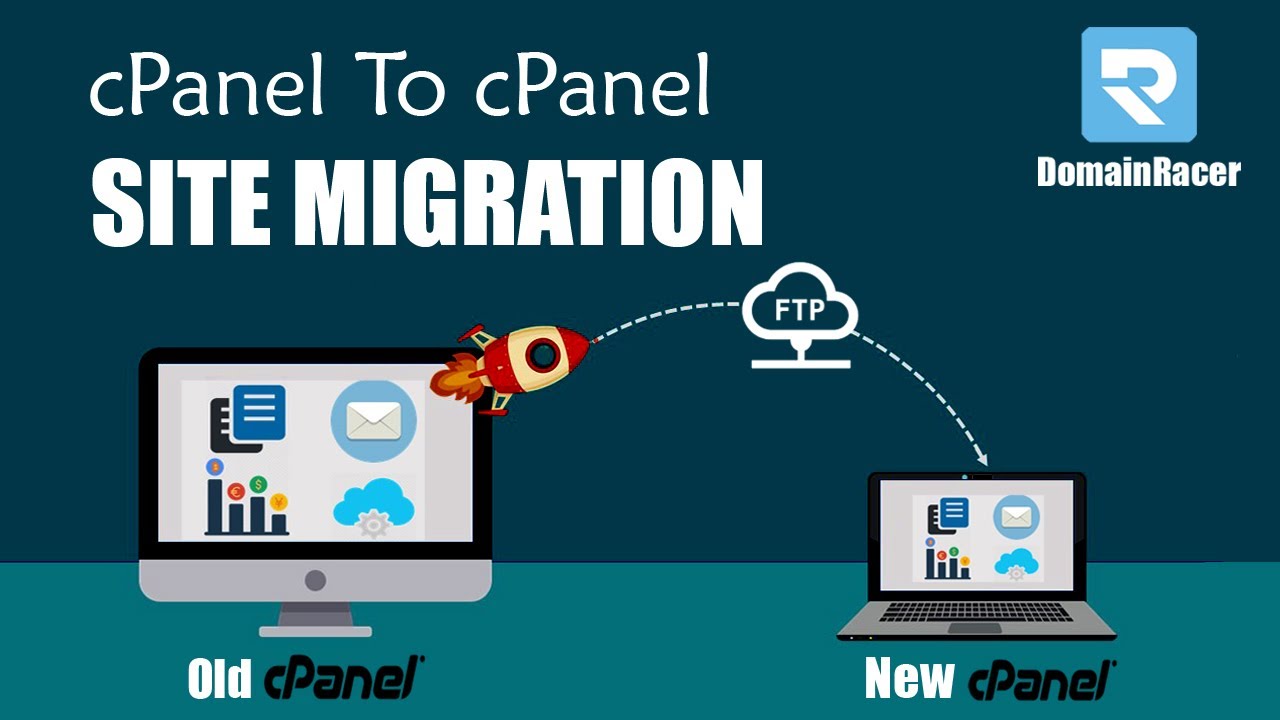How to Transfer a Website from cPanel to Another Hosting
Transferring your website from one hosting provider to another can be a daunting task, especially if you are not familiar with the process. However, with the help of cPanel, the process can be made much simpler. In this article, we will guide you through the steps you need to take to successfully transfer your website from cPanel to another hosting provider.
Step 1: Backup Your Website Files
The first step in transferring your website is to backup all of your website files. To do this, log in to your cPanel account and navigate to the File Manager. Select all of the files in your public_html folder and click on the “Compress” button to create a zip file of your website files. Download this zip file to your computer for safekeeping.
Step 2: Export Your Database
In addition to backing up your website files, you will also need to export your database. To do this, log in to your cPanel account and navigate to phpMyAdmin. Select your database from the left-hand side and click on the “Export” tab. Choose the Quick export method and click on the “Go” button to download a copy of your database to your computer.
Step 3: Set Up Your New Hosting Account
Once you have backed up your website files and exported your database, it’s time to set up your new hosting account. Sign up for a new hosting account with your chosen hosting provider and make a note of the new cPanel login details.
Step 4: Upload Your Website Files
With your new hosting account set up, you can now upload your website files to the new server. Log in to the cPanel of your new hosting account and navigate to the File Manager. Upload the zip file containing your website files and extract them to the public_html folder.
Step 5: Import Your Database
After uploading your website files, it’s time to import your database. Log in to the cPanel of your new hosting account and navigate to phpMyAdmin. Create a new database and import the database file you downloaded earlier. Update your website configuration file to reflect the new database details.
Step 6: Test Your Website
Once you have uploaded your website files and imported your database, it’s time to test your website to ensure that everything is working correctly. Visit your website using the domain name associated with your new hosting account and check for any errors or missing content.
Congratulations! You have successfully transferred your website from cPanel to another hosting provider. By following these steps, you can make the process of transferring your website a smooth and hassle-free experience.