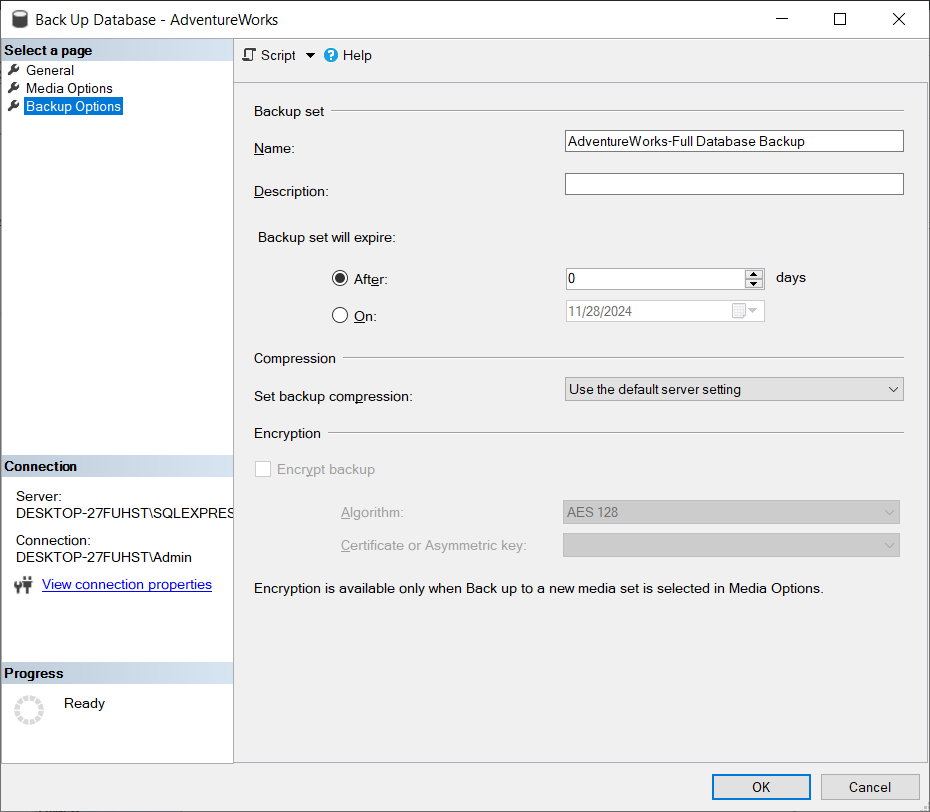How to Stop Database Backup in SQL Server
Database backups are an essential part of maintaining data integrity and security in SQL Server. However, there may be times when you need to temporarily stop database backups for various reasons. In this article, we will discuss how to stop database backup in SQL Server.
Method 1: Using SQL Server Management Studio (SSMS)
If you are using SQL Server Management Studio (SSMS) to manage your SQL Server instances, you can easily stop database backups using the following steps:
- Open SQL Server Management Studio (SSMS).
- Connect to the SQL Server instance where the database backups need to be stopped.
- Expand the ‘SQL Server Agent’ node in Object Explorer.
- Right-click on ‘Jobs’ and select ‘View Job Activity’.
- Locate the database backup job that you want to stop.
- Right-click on the job and select ‘Stop Job’.
By following these steps, you can easily stop database backups for specific backup jobs in SQL Server Management Studio.
Method 2: Disabling SQL Server Agent Jobs
Another way to stop database backups in SQL Server is by disabling SQL Server Agent jobs related to backups. Here’s how you can do it:
- Open SQL Server Management Studio (SSMS).
- Connect to the SQL Server instance where the database backups need to be stopped.
- Expand the ‘SQL Server Agent’ node in Object Explorer.
- Locate the backup jobs that you want to stop.
- Right-click on the job and select ‘Disable’.
Disabling the SQL Server Agent jobs will prevent the database backups from running until you re-enable them.
Method 3: Using T-SQL Commands
If you prefer using T-SQL commands to stop database backups in SQL Server, you can do so by disabling the backup job directly in the system tables. Here’s an example:
USE msdb;
GO
EXEC dbo.sp_update_job @job_name = 'BackupJobName', @enabled = 0;
Replace ‘BackupJobName’ with the name of the backup job that you want to stop. Running this T-SQL command will disable the specified backup job.
Conclusion
Stopping database backups in SQL Server can be necessary in certain situations, and knowing how to do it can help you manage your database effectively. Whether you prefer using SQL Server Management Studio, disabling SQL Server Agent jobs, or using T-SQL commands, the methods mentioned above can help you stop database backups as needed.