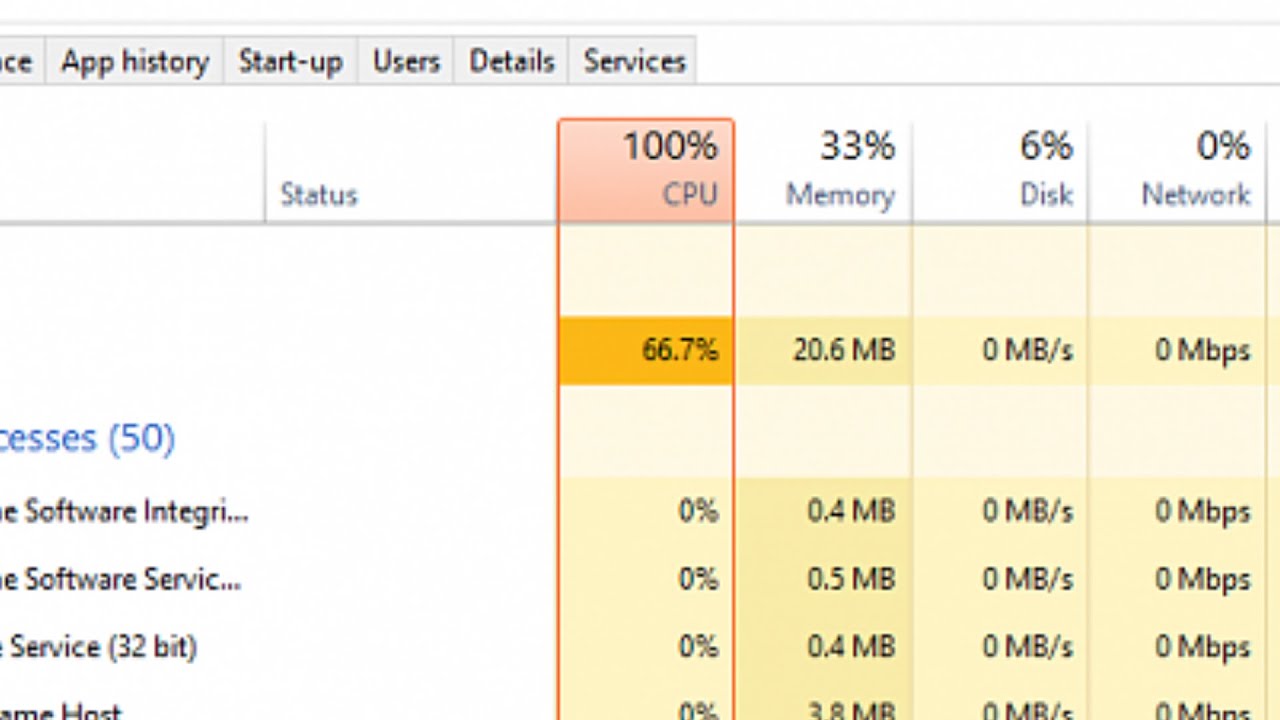How to Solve High CPU Usage Problem
If your computer’s CPU usage is constantly at a high level, causing slow performance and frustrations, don’t worry – there are several steps you can take to resolve this issue. High CPU usage is a common problem that can be caused by a variety of factors, including background processes, malware, or even hardware issues. By following these tips, you can diagnose the problem and bring your CPU usage back down to a normal level.
1. Identify and End High CPU Usage Processes
The first step in solving the high CPU usage problem is to identify which processes are consuming the most CPU power. To do this, open your Task Manager (Ctrl + Shift + Esc) and click on the “Processes” tab. Look for any processes that are using a high amount of CPU power (usually indicated by a high percentage next to the process name) and end those processes by right-clicking on them and selecting “End Task”.
2. Update Your Software and Drivers
Outdated software and drivers can sometimes cause high CPU usage. Make sure to regularly check for updates for your operating system, software applications, and device drivers. You can usually do this by going to the settings or preferences menu of each program or device and selecting the “Check for Updates” option. By keeping your software and drivers up to date, you can prevent high CPU usage caused by known bugs or performance issues.
3. Scan for Malware
Malware infections can also be a common cause of high CPU usage. Use a reputable antivirus program to scan your computer for malware and remove any threats that are detected. Make sure to regularly update your antivirus software and perform full system scans to keep your computer safe from malicious software that can cause high CPU usage and other performance issues.
4. Disable Startup Programs
Many programs are set to launch automatically when you start your computer, which can contribute to high CPU usage. To reduce CPU usage, disable unnecessary startup programs by going to the Task Manager (Ctrl + Shift + Esc) and clicking on the “Startup” tab. Here, you can see a list of programs that start with your computer and disable any programs that you don’t need running in the background.
5. Adjust Power Settings
Your computer’s power settings can also affect CPU usage. To optimize CPU performance, adjust your power settings to a balanced or high-performance mode. You can do this by going to the Control Panel, selecting “Power Options”, and choosing a power plan that is optimized for performance. By choosing the right power plan, you can ensure that your CPU is running at its best performance levels.
6. Check for Hardware Issues
If you’ve tried all of the above steps and are still experiencing high CPU usage, it’s possible that there may be a hardware issue causing the problem. Check for overheating issues, dust buildup, or faulty hardware components that may be affecting your CPU’s performance. If you suspect a hardware issue, it’s best to consult with a professional technician to diagnose and repair the problem.
Conclusion
High CPU usage can be a frustrating problem that can impact your computer’s performance and productivity. By following the steps outlined in this article, you can identify the cause of high CPU usage and take the necessary steps to resolve the issue. Whether it’s ending high CPU processes, updating software and drivers, scanning for malware, or adjusting power settings, there are several ways to bring your CPU usage back down to a normal level and ensure that your computer runs smoothly.