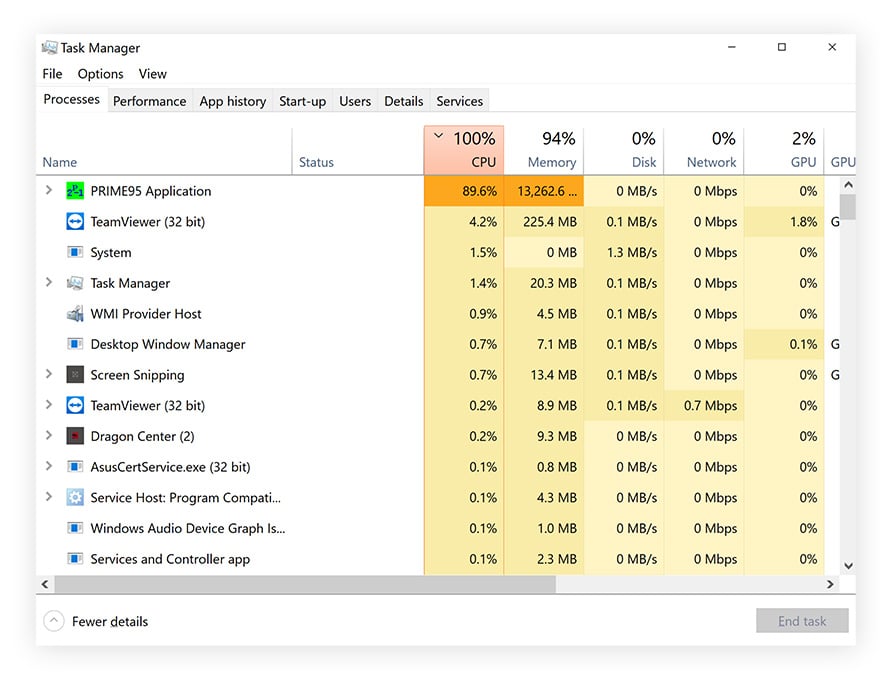How to Solve High CPU Usage
If you have ever noticed that your computer is running slow or that certain applications are taking up more CPU than usual, then you may be experiencing high CPU usage. High CPU usage can be caused by a variety of factors, such as heavy multitasking, too many background processes, or even a malware infection. However, there are steps you can take to diagnose and solve the issue. In this article, we will walk you through the process of identifying and resolving high CPU usage on your computer.
1. Check Task Manager
The first step in troubleshooting high CPU usage is to check the Task Manager on your computer. To do this, right-click on the taskbar and select “Task Manager” or press Ctrl + Shift + Esc on your keyboard. Once the Task Manager opens, click on the “Processes” tab to see which applications and processes are using the most CPU.
If you notice that a particular application is using an unusually high amount of CPU, you can end the task by right-clicking on it and selecting “End Task.” However, be cautious when ending tasks, as some system processes are essential for the functioning of your computer.
2. Reduce Background Processes
Another common cause of high CPU usage is too many background processes running on your computer. To reduce the number of background processes, you can disable startup programs that are not necessary. To do this, open the Task Manager and go to the “Startup” tab. Here, you can disable programs that you do not need to run at startup.
Additionally, you can also disable background processes that are not essential for the functioning of your computer. To do this, open the Task Manager, click on the “Details” tab, and look for processes that are using a high amount of CPU. Right-click on these processes and select “End Task” to stop them.
3. Update Your Drivers
Outdated or corrupted drivers can also contribute to high CPU usage. To update your drivers, go to the manufacturer’s website of your computer or hardware component and download the latest drivers for your system. Updating your drivers can help improve the performance of your computer and reduce CPU usage.
You can also use third-party driver updater tools to automatically scan and update your drivers. However, be cautious when using these tools, as some may install unnecessary software or malware on your computer.
4. Scan for Malware
In addition to antivirus software, you can also use anti-malware tools such as Malwarebytes to scan for and remove any malicious software from your computer. Regularly scanning your computer for malware can help prevent high CPU usage and improve the overall performance of your system.
5. Check for Hardware Issues
If you have tried the above steps and are still experiencing high CPU usage, then the issue may be related to hardware problems. Check to see if your computer’s CPU fan is working properly and that there is no dust or debris blocking the airflow. Overheating can cause the CPU to work harder, resulting in high CPU usage.
You can also check your computer’s RAM and hard drive for any issues that may be causing high CPU usage. Insufficient RAM or a failing hard drive can lead to performance issues and high CPU usage. If you suspect hardware problems, it may be best to bring your computer to a professional technician for repairs.
Conclusion
High CPU usage can be a frustrating issue that affects the performance of your computer. By following the steps outlined in this article, you can diagnose and resolve high CPU usage on your system. From checking Task Manager to scanning for malware, there are various solutions that can help improve the performance of your computer and reduce CPU usage. Remember to regularly maintain your system to prevent high CPU usage in the future.