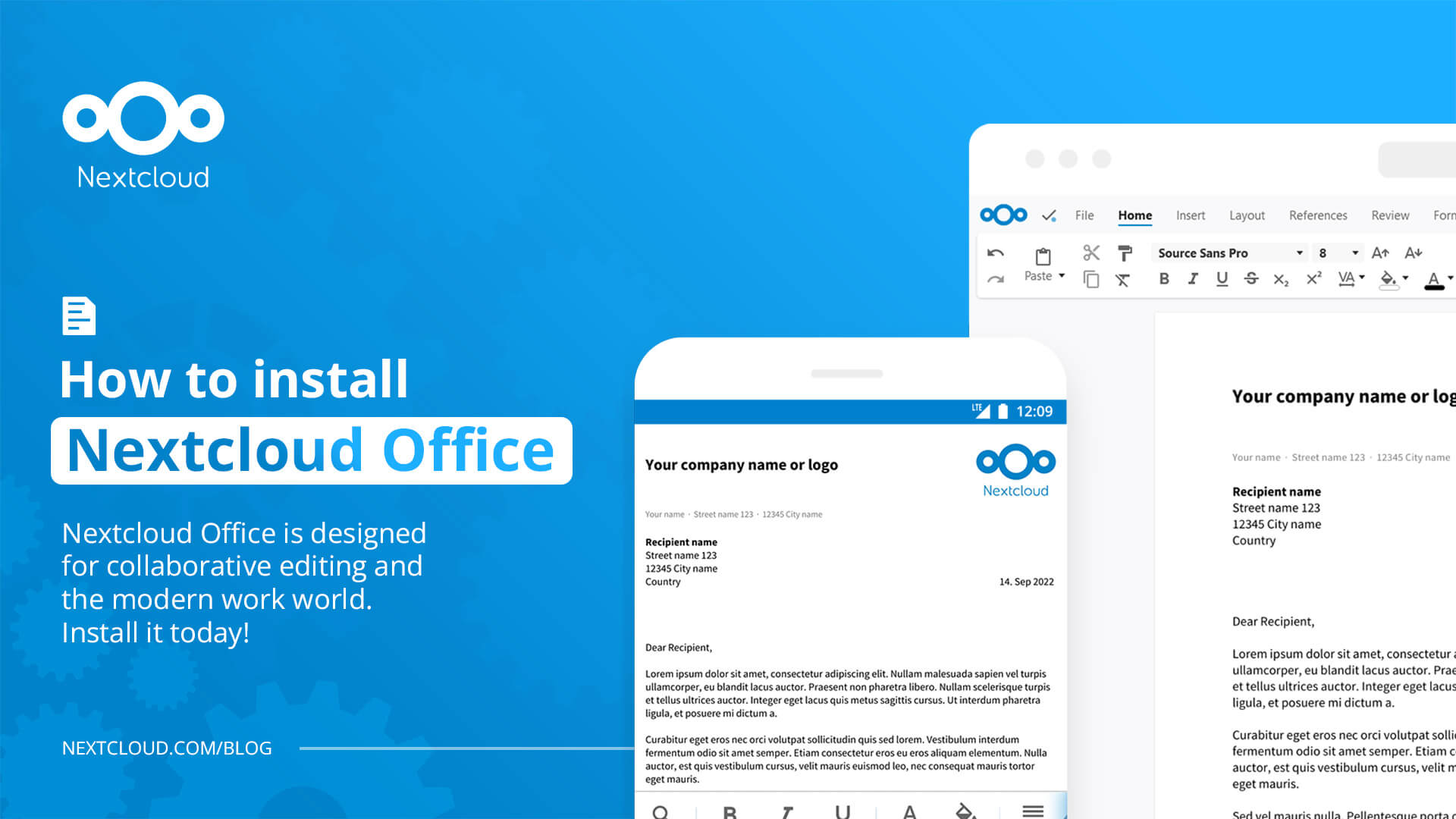How to Setup Nextcloud
Nextcloud is a powerful, open-source platform that allows you to store, sync, and share files securely. Setting up Nextcloud can seem daunting at first, but with this step-by-step guide, you’ll be up and running in no time. Whether you’re a casual user looking to back up your files or a business owner in need of a secure collaboration tool, Nextcloud has got you covered.
Step 1: Choose Your Hosting Provider
The first step in setting up Nextcloud is to choose a hosting provider that meets your needs. You can opt for a cloud-based solution like DigitalOcean or AWS, or you can host Nextcloud on your own server. Make sure your chosen provider offers the necessary resources to support Nextcloud’s requirements.
Step 2: Install Nextcloud
Once you have selected your hosting provider, it’s time to install Nextcloud. The installation process may vary depending on your hosting provider, but most providers offer a one-click installation option. Follow the on-screen instructions to set up your Nextcloud instance.
Step 3: Configure Nextcloud
After installing Nextcloud, it’s important to configure it to meet your specific needs. This includes setting up user accounts, adjusting storage quotas, and enabling encryption for added security. Take the time to explore Nextcloud’s settings to ensure it aligns with your requirements.
Step 4: Set Up File Syncing
One of the key features of Nextcloud is its ability to sync files across multiple devices. To set up file syncing, download the Nextcloud desktop or mobile app and link it to your Nextcloud instance. This will allow you to access your files from anywhere and ensure they are always up to date.
Step 5: Explore Additional Apps
Nextcloud offers a range of additional apps that can enhance its functionality. From calendar and contacts apps to collaborative tools like Talk and OnlyOffice, there are plenty of options to choose from. Visit the Nextcloud app store to browse and install apps that suit your needs.
Step 6: Secure Your Nextcloud Instance
Security is paramount when it comes to storing and sharing files online. Make sure to regularly update your Nextcloud instance to the latest version to patch any security vulnerabilities. Additionally, enable two-factor authentication and use strong, unique passwords to protect your data.
Step 7: Backup Your Data
Lastly, don’t forget to back up your Nextcloud data regularly. Whether you opt for a cloud-based backup solution or a physical external drive, having a backup of your data ensures you can recover in case of accidental deletion or a system failure.
Setting up Nextcloud may take some time and effort, but the benefits are well worth it. With Nextcloud, you can take control of your data and collaborate securely with others. Follow these steps to get started with Nextcloud today!