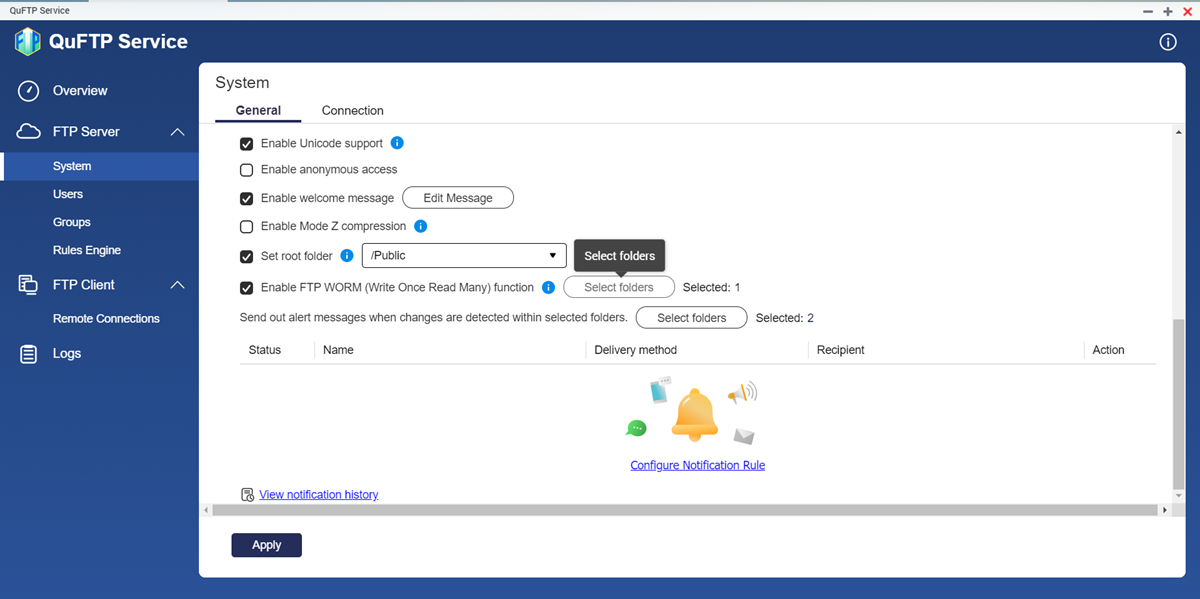How to Setup FTP Server on QNAP NAS
Setting up an FTP server on your QNAP NAS can provide an easy way to share files with others or access your files remotely. With just a few simple steps, you can have your very own FTP server up and running in no time. In this guide, we’ll walk you through each step to help you set up your FTP server on your QNAP NAS.
Step 1: Enable FTP service on your QNAP NAS
The first step in setting up an FTP server on your QNAP NAS is to enable the FTP service. To do this, log in to your QNAP NAS dashboard and navigate to the Control Panel. From there, go to the “Applications” tab and click on “FTP Server” to enable the FTP service.
Make sure to configure the FTP settings to your liking, such as setting up user accounts, permissions, and other security features. Once you have enabled and configured the FTP service, you are ready to move on to the next step.
Step 2: Port forwarding
Port forwarding is essential for allowing external access to your FTP server. You will need to forward port 21 (the default FTP port) on your router to the internal IP address of your QNAP NAS. This can typically be done in your router’s settings under the “Port Forwarding” or “Virtual Server” section.
Make sure to also consider any firewall settings that may need to be adjusted to allow FTP traffic through. Once port forwarding is set up correctly, your FTP server should be accessible from outside your local network.
Step 3: Connect to your FTP server
Now that your FTP server is up and running, you can connect to it using an FTP client. Simply enter the external IP address of your router (or your domain name if you have one) along with the username and password you set up during the FTP service configuration.
You should now be able to access and transfer files to and from your QNAP NAS using your FTP client of choice. Make sure to keep your FTP server secure by regularly updating passwords and configuring security settings.
Conclusion
Setting up an FTP server on your QNAP NAS can be a convenient way to share and access files remotely. By following the steps outlined in this guide, you can have your FTP server up and running quickly and easily. Remember to keep your FTP server secure by implementing strong passwords and configuring appropriate security settings.
We hope this guide has been helpful to you in setting up your FTP server on your QNAP NAS. If you have any questions or need further assistance, feel free to reach out to the QNAP support team for help.