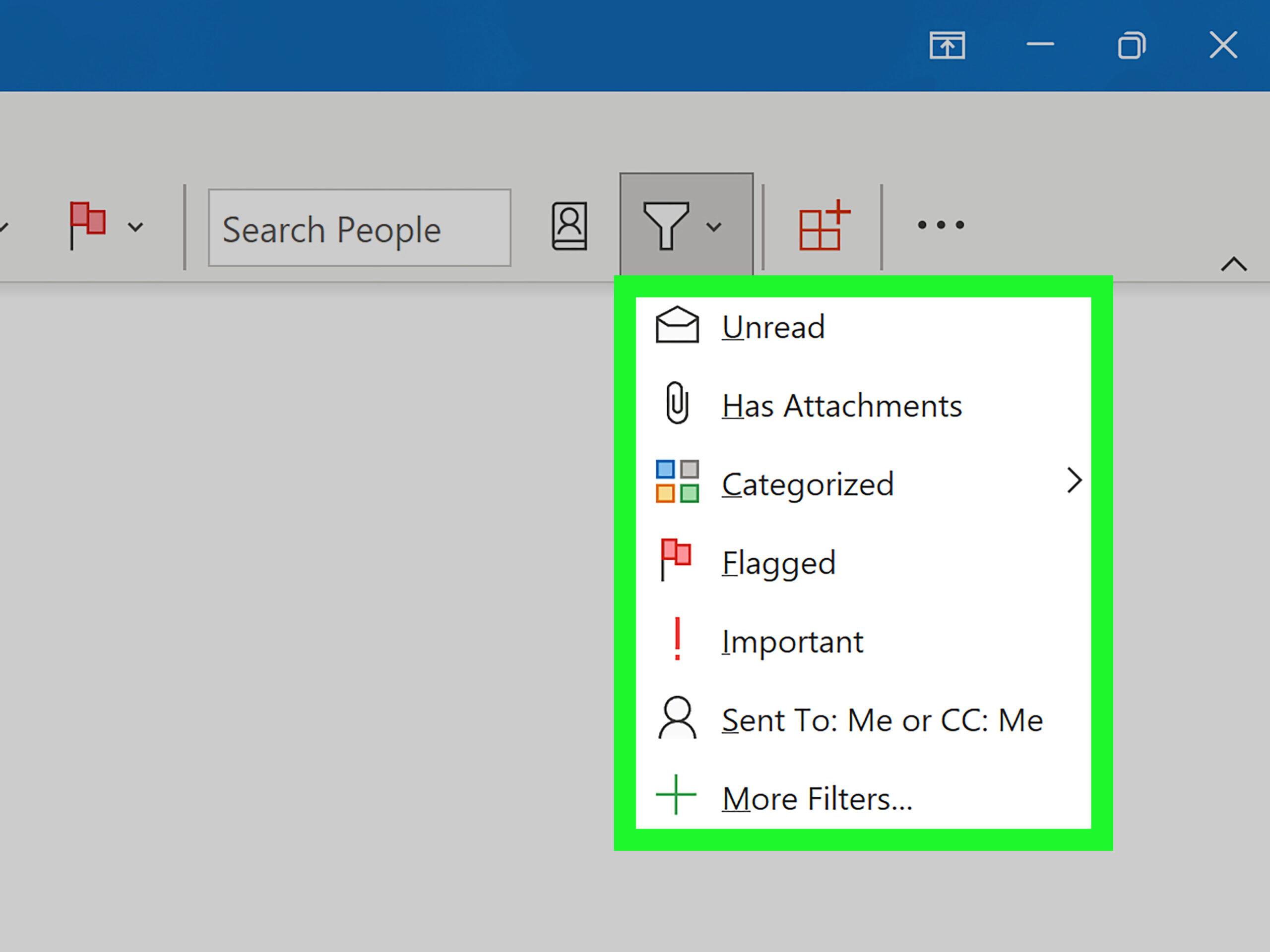How to Set Up Email Filter in Outlook
Managing emails can be overwhelming, especially when your inbox is flooded with messages. Fortunately, Outlook provides a handy feature that allows you to filter your emails and organize them based on your preferences. In this article, we will guide you through the process of setting up email filters in Outlook to streamline your inbox and enhance your productivity.
Step 1: Open Outlook and Access the Settings
The first step is to open your Outlook account and navigate to the settings menu. Click on the gear icon located at the top right corner of the screen, then select “View all Outlook settings” from the drop-down menu.
Step 2: Navigate to the Email Filters Section
Once you are in the settings menu, navigate to the “Mail” section and click on “Rules” to access the email filters options. Here you can create and manage filters to organize your inbox efficiently.
Step 3: Create a New Filter Rule
To create a new filter rule, click on the “Add new rule” button and specify the criteria for the filter. You can choose to filter emails based on sender, subject, keywords, attachments, or any other relevant information.
For example, if you want to filter emails from a specific sender, you can enter their email address in the “From” field. You can also set up multiple criteria to refine your filter and ensure that only relevant emails are selected.
Step 4: Define the Actions for the Filter
After specifying the criteria for the filter, you need to define the actions that Outlook should take when an email matches the filter rule. You can choose to move the email to a specific folder, mark it as read, forward it to another address, or delete it.
It is important to carefully consider the actions you set to ensure that your emails are organized effectively and that no important messages are missed or deleted accidentally.
Step 5: Save and Apply the Filter Rule
Once you have defined the criteria and actions for the filter rule, click on the “Save” button to apply the filter to your inbox. Outlook will automatically start filtering emails based on the rules you have set up.
It is important to regularly review and update your filter rules to ensure that your inbox remains organized and that you do not miss any important messages. By setting up email filters in Outlook, you can easily manage your emails and enhance your productivity.
Follow these steps to set up email filters in Outlook and take control of your inbox today!