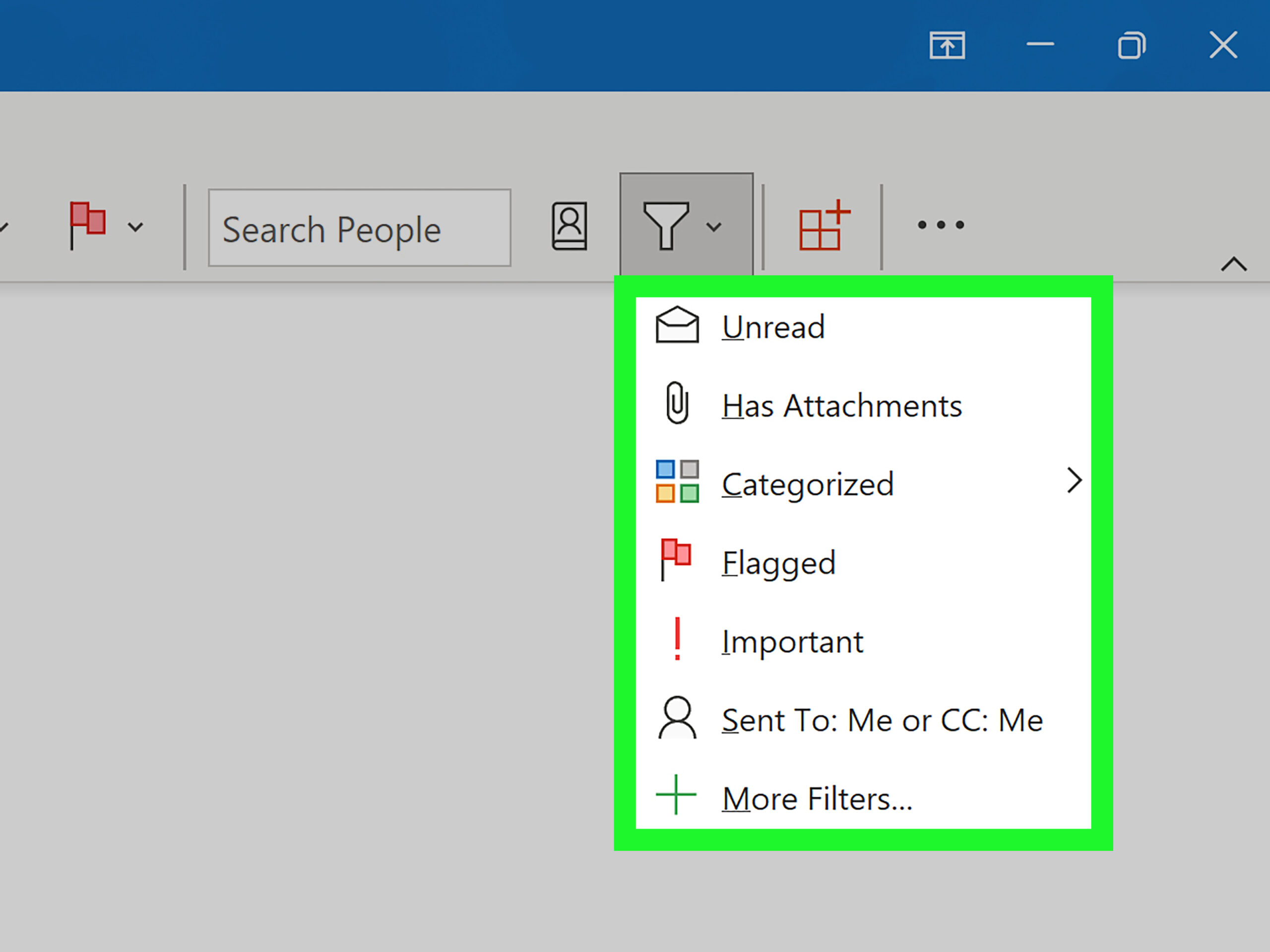How to Set Email Filters in Outlook
Do you find yourself drowning in a sea of emails every day? If so, setting up email filters in Outlook can help you stay organized and save time. By creating filters, you can automatically sort incoming emails into specific folders, flag important messages, or even delete unwanted spam.
In this guide, we will walk you through the steps to set up email filters in Outlook, so you can take control of your inbox.
Step 1: Open Outlook
The first step is to open Microsoft Outlook on your computer. Once the program is open, navigate to the “Home” tab at the top of the screen.
Click on the “Rules” button in the ribbon at the top of the screen. This will open a drop-down menu with options for managing email rules.
Click on “Manage Rules & Alerts” to access the rules settings in Outlook.
Step 2: Create a New Rule
Once you are in the rules settings, click on the “New Rule” button to create a new email filter.
You will be presented with a list of rule options. Choose the option that best fits your filtering needs. For example, you can create a rule to move emails from a specific sender to a designated folder, flag emails with certain keywords, or delete emails from a specific sender.
Follow the prompts to set up your new rule. You can customize the conditions and actions of the rule to suit your preferences.
Step 3: Test Your Rule
After creating your new rule, it’s important to test it to ensure it works correctly. Send yourself a test email that meets the criteria of your rule to see if it behaves as expected.
If the rule is working as intended, you can sit back and let Outlook automatically filter your emails according to your preferences.
Step 4: Manage Your Rules
Over time, you may find that your email filtering needs change. To manage your rules, simply go back to the “Rules & Alerts” menu in Outlook and make any necessary adjustments.
You can edit, delete, or turn off rules as needed to keep your inbox organized and efficient.
Conclusion
Setting up email filters in Outlook is a simple yet powerful way to streamline your email management process. By creating rules to automatically sort, flag, or delete emails, you can save time and reduce clutter in your inbox.
Take control of your email inbox today by following the steps outlined in this guide. Say goodbye to email overwhelm and hello to a more organized and efficient email experience!