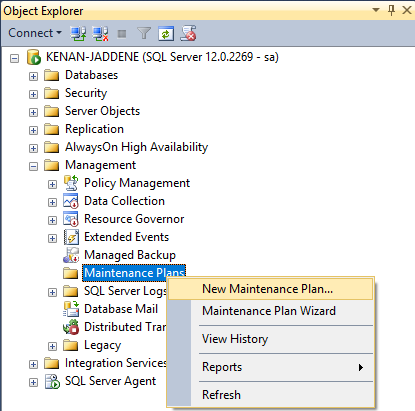How to schedule database backup in SQL Server
Backing up your database is critical to ensure that your data is protected and can be restored in case of any unforeseen events. In SQL Server, you can easily schedule database backups to run automatically at specific intervals. This article will guide you through the process of setting up scheduled backups in SQL Server.
Step 1: Create a backup maintenance plan
The first step in scheduling database backups in SQL Server is to create a backup maintenance plan. To do this, open SQL Server Management Studio and navigate to the Management tab. Right-click on Maintenance Plans and select New Maintenance Plan.
Follow the wizard to set up your maintenance plan, including selecting the databases you want to back up, setting the schedule for backups to run, and specifying where you want the backup files to be saved.
Step 2: Schedule the backup job
Once you have created your backup maintenance plan, you can schedule the backup job to run at specific intervals. To do this, navigate to the SQL Server Agent in SQL Server Management Studio and expand the Jobs folder. Right-click on Jobs and select New Job.
Give your job a name and then navigate to the Steps tab to add a new step. In the Command box, enter the T-SQL script to run the backup job. This script will look something like this:
BACKUP DATABASE [YourDatabaseName] TO DISK = 'C:\Path\To\Backup\File.bak' WITH INIT
Make sure to replace [YourDatabaseName] with the name of your database and specify the path where you want the backup file to be saved. You can also customize the script further to include options such as compression and encryption.
Once you have added the step to the job, navigate to the Schedules tab to set up the schedule for the backup job to run. You can specify the frequency, time, and recurrence pattern for the job to run automatically.
Step 3: Monitor and maintain your backup job
After setting up your scheduled backup job, it is important to monitor and maintain it regularly to ensure that your backups are running successfully. You can check the status of your backup jobs in SQL Server Management Studio by navigating to the SQL Server Agent and selecting Jobs.
If you encounter any issues with your backup job, such as failed backups or errors, you can troubleshoot them by checking the job history and error logs in SQL Server Management Studio. You can also set up alerts to notify you if any issues arise with your backup job.
By following these steps, you can easily schedule database backups in SQL Server and ensure that your data is protected and available for recovery in case of any emergencies. Regularly monitoring and maintaining your backup job will help you mitigate the risk of data loss and ensure the integrity of your database backups.