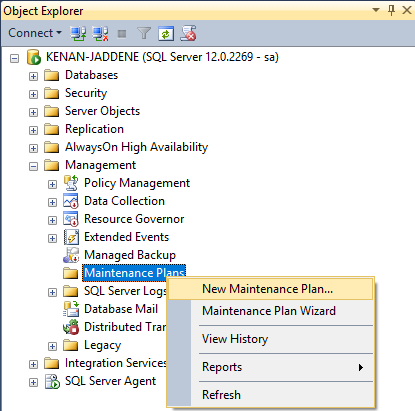How to Schedule an Auto Database Backup in SQL Server
Backing up your SQL Server databases is a crucial task for ensuring data integrity and disaster recovery. Manual backups are one way to protect your data, but scheduling automatic backups can save time and guarantee that your databases are regularly backed up without human intervention. In this article, we will show you how to schedule an auto database backup in SQL Server using SQL Server Agent.
Step 1: Create a Backup Job
The first step is to create a backup job in SQL Server Agent. To do this, open SQL Server Management Studio and connect to your SQL Server instance. In the Object Explorer, navigate to SQL Server Agent, right-click on Jobs, and select ‘New Job’. Enter a name for your backup job and a description if necessary.
Next, go to the Steps tab and click ‘New’. In the New Job Step window, enter a name for the step and select ‘Transact-SQL script’ as the type. In the Command box, enter the T-SQL code to back up your database. For example, to back up the AdventureWorks database to a specific location, you can use the following code:
BACKUP DATABASE AdventureWorks TO DISK = 'C:\Backup\AdventureWorks.bak' WITH INIT;
Click ‘OK’ to save the job step, and then click ‘OK’ again to save the job.
Step 2: Schedule the Backup Job
Once you have created the backup job, the next step is to schedule it to run automatically. Right-click on the job in SQL Server Agent and select ‘Properties’. In the Job Properties window, go to the Schedules tab and click ‘New’. Enter a name for the schedule and specify the frequency and time for the backup job to run.
For example, you can schedule the job to run every day at midnight by selecting ‘Daily’ as the frequency and entering 12:00 AM as the start time. You can also configure other options such as recurrence patterns and end dates.
Click ‘OK’ to save the schedule, and then click ‘OK’ again to save the job properties. Your backup job is now scheduled to run automatically according to the specified schedule.
Step 3: Monitor the Backup Job
Once you have scheduled the backup job, it is essential to monitor it regularly to ensure that it is running as expected. You can check the status of the job in SQL Server Agent by navigating to Jobs and viewing the job history.
If the job fails for any reason, you can troubleshoot the issue by reviewing the job history and error messages. Common reasons for backup job failures include insufficient disk space, incorrect file paths, and permission issues.
By following these steps, you can schedule an auto database backup in SQL Server and ensure that your databases are backed up regularly without manual intervention. Automated backups are a reliable way to protect your data and prevent data loss in the event of a system failure or disaster.