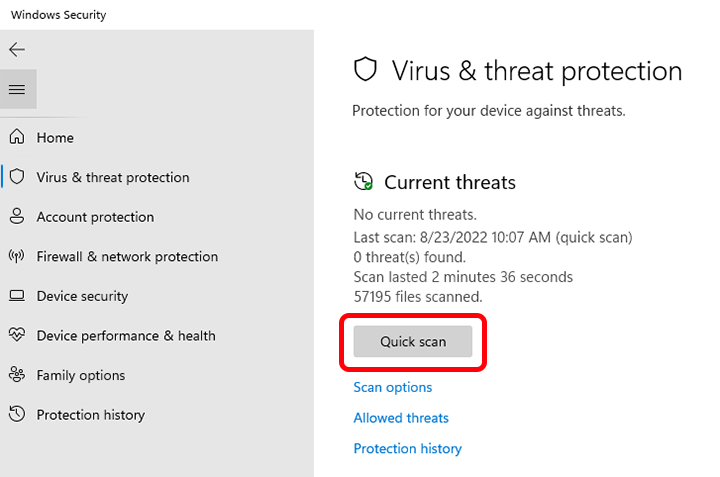How to Scan for Viruses on Windows
With the increasing threat of malware and viruses on the internet, it is essential to regularly scan your Windows device for any malicious software that may have snuck in undetected. By conducting routine virus scans, you can protect your personal information, files, and overall system performance from potential cyber threats. In this article, we will guide you through the steps to scan for viruses on Windows using built-in security tools and third-party antivirus software.
Using Windows Defender
Windows Defender is Microsoft’s built-in security software that helps protect your device from viruses, ransomware, spyware, and other malware. To scan your device for viruses using Windows Defender, follow these steps:
- Click on the Start menu and open Windows Security.
- Click on Virus & threat protection.
- Under Current threats, click on Scan options.
- Select the Full scan option and click Scan now.
Windows Defender will now scan your entire device for viruses and other malware. Once the scan is complete, you will see the results and be prompted to take action if any threats are detected.
Using Third-Party Antivirus Software
While Windows Defender is a robust security tool, some users prefer to use third-party antivirus software for added protection. There are many reputable antivirus programs available for Windows, such as Norton, McAfee, and Avast. To scan for viruses using third-party antivirus software, simply open the program and initiate a full system scan. The software will then scan your device for any malicious threats and provide you with the results.
Best Practices for Virus Scanning
Regardless of whether you are using Windows Defender or third-party antivirus software, here are some best practices to ensure effective virus scanning:
- Update your antivirus software regularly to ensure it has the latest virus definitions.
- Perform regular virus scans on your device, ideally once a week.
- Avoid clicking on suspicious links or downloading attachments from unknown sources.
- Enable real-time protection to proactively detect and block threats.
By following these best practices and conducting regular virus scans, you can better safeguard your Windows device against malicious software and potential cyber threats. Remember, prevention is always better than cure when it comes to cybersecurity.
Stay vigilant, stay protected!