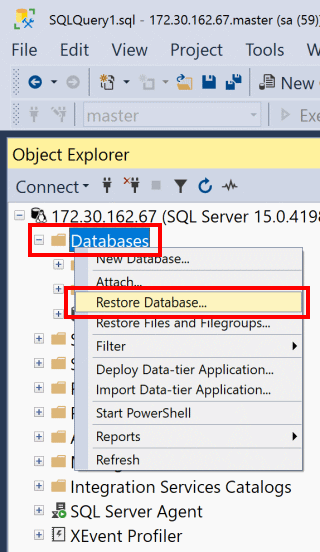How to Restore Database Backup in SQL Server 2019 from .bak File
Backing up your SQL Server databases is crucial for ensuring data preservation and security. In the event of data loss or corruption, having a backup ready to restore can save you time and stress. In this guide, we will walk you through the step-by-step process of restoring a database backup in SQL Server 2019 from a .bak file.
Step 1: Connect to SQL Server Management Studio
Before you can restore a database backup, you need to connect to your SQL Server instance using SQL Server Management Studio (SSMS). Launch SSMS and enter your server name, authentication method, and credentials to establish a connection.
Step 2: Right-click on Databases and Select Restore Database
Once connected to your SQL Server instance, right-click on the “Databases” folder in Object Explorer and select “Restore Database” from the context menu. This will open the Restore Database window, where you can specify the details of the database you want to restore.
Step 3: Select Device and Add the .bak File
In the Restore Database window, under the “General” tab, select the “Device” option and click the ellipsis button to browse for the .bak file you want to restore. Once you have selected the backup file, it will be added to the list of backup devices in the grid.
Step 4: Specify the Restore Options
Under the “Select the backup sets to restore” section, you can choose the backup set you want to restore from the .bak file. You can also specify the restore destination by selecting the “From device” option and choosing a destination database for the restore process.
Step 5: Review and Restore the Database
Before proceeding with the database restore, review the restore options to ensure they are correct. Once you are satisfied with the settings, click the “OK” button to start the database restore process. SQL Server will restore the selected backup set to the specified destination database.
Step 6: Verify the Database Restore
After the restore process is complete, you can verify that the database has been successfully restored by checking for the restored database in Object Explorer under the “Databases” folder. You can also query the database to confirm that the data has been restored correctly.
Conclusion
Restoring a database backup in SQL Server 2019 from a .bak file is a straightforward process that can help you recover lost or corrupted data efficiently. By following the steps outlined in this guide, you can restore your database backup with ease and confidence. Remember to regularly back up your databases to prevent data loss and ensure business continuity.