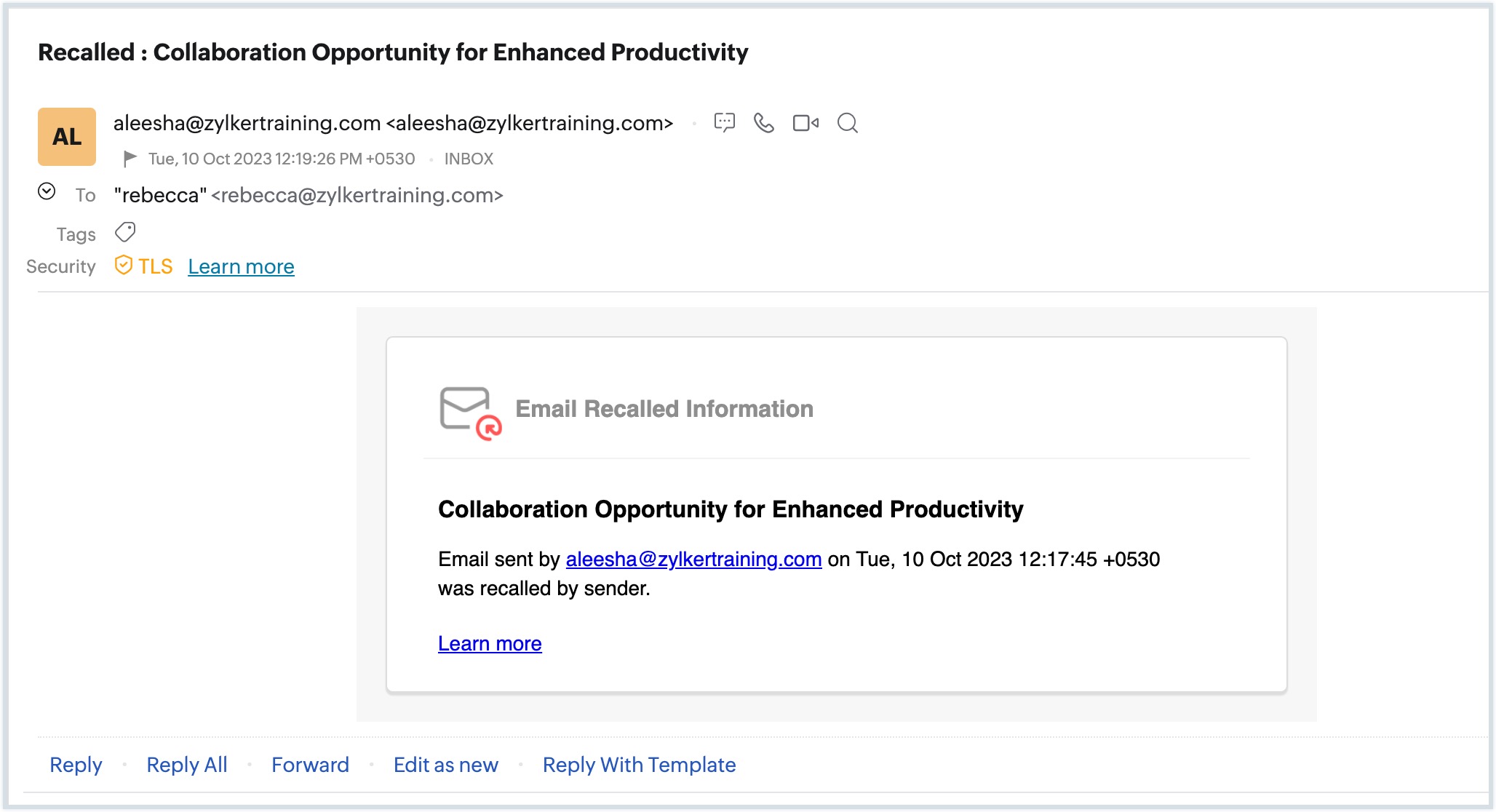How to Recall an Email in Zoho
Have you ever sent an email and immediately regretted it? Maybe you forgot to attach an important file or accidentally included the wrong recipient. Don’t worry, Zoho Mail has got you covered with its “Recall Email” feature. In this article, we’ll walk you through how to recall an email in Zoho Mail so you can avoid any email mishaps in the future.
Step 1: Log in to Your Zoho Account
The first step is to log in to your Zoho Mail account. Once you’re logged in, navigate to the “Sent” folder where the email you want to recall is located.
Step 2: Open the Sent Email
Find the email you want to recall in the “Sent” folder and open it. You can do this by clicking on the email in the list of sent emails.
Step 3: Click on the “Recall” Button
Once you have opened the email, look for the “Recall” button. This button is usually located near the “Reply” and “Forward” buttons. Click on the “Recall” button to start the recall process.
Step 4: Confirm the Recall
Zoho Mail will ask you to confirm the recall before proceeding. Confirm that you want to recall the email by clicking on the “Confirm” button. Once you confirm, Zoho Mail will attempt to recall the email from the recipient’s inbox.
Step 5: Check the Recall Status
After confirming the recall, Zoho Mail will show you the status of the recall attempt. If the recall is successful, you will see a notification indicating that the email has been recalled. If the recall is unsuccessful, you will be notified, and the email will remain in the recipient’s inbox.
Conclusion
Recalling an email in Zoho Mail is a useful feature that can help you avoid any email mistakes or mishaps. By following the steps outlined in this article, you can easily recall an email in Zoho Mail and ensure that your emails are sent correctly. Remember to double-check your emails before sending to prevent the need for a recall in the first place. Happy emailing!