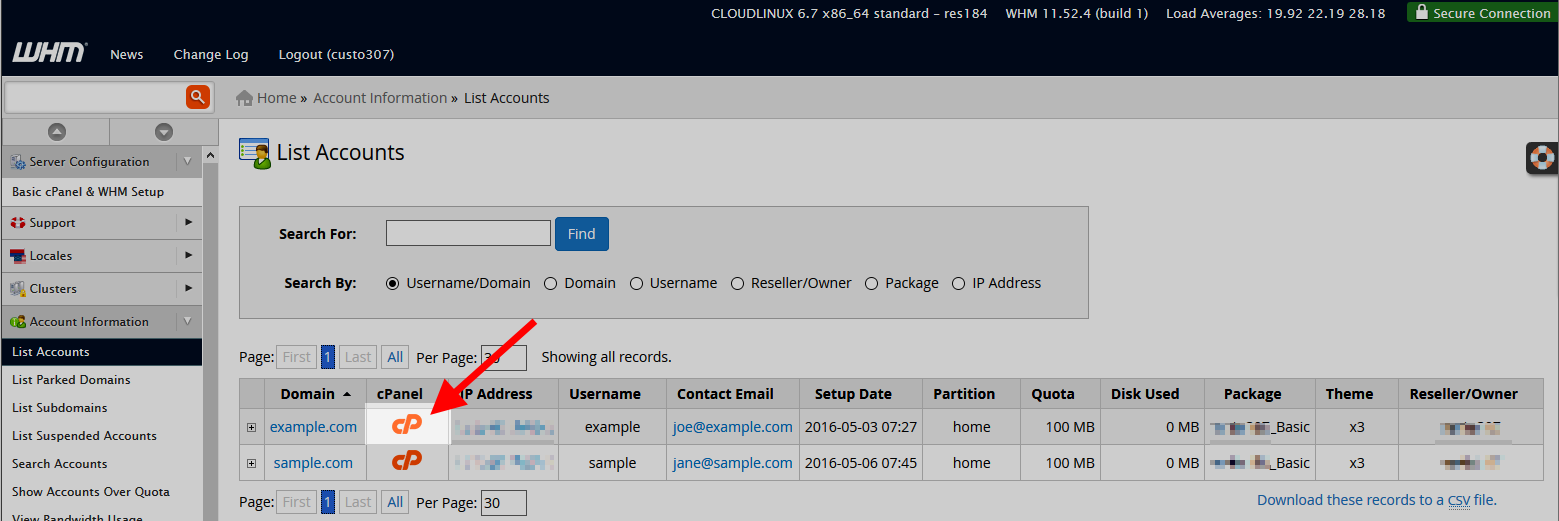How to Open WHM in cPanel
WHM (Web Host Manager) is a powerful tool that allows you to manage your web hosting server. If you have cPanel access, you can easily open WHM using the following steps.
Step 1: Log in to cPanel
Before you can access WHM, you need to log in to your cPanel account. Simply open your web browser and enter your domain followed by “/cpanel” (e.g. www.yourdomain.com/cpanel).
Step 2: Find the WHM Link
Once you are logged in to cPanel, look for the WHM link on the dashboard. It is usually located at the bottom of the page under the “Server Information” section.
Step 3: Click on the WHM Link
Click on the WHM link to open the WHM login page. You may be prompted to enter your WHM username and password at this stage.
Step 4: Access WHM
Once you have successfully entered your WHM login credentials, you will be redirected to the WHM interface. Here, you can manage various aspects of your web hosting server.
Step 5: Explore WHM Features
Take some time to familiarize yourself with the different features and options available in WHM. You can perform tasks such as creating new cPanel accounts, managing server resources, and configuring security settings.
Step 6: Log out of WHM
Once you have completed your tasks in WHM, make sure to log out of your session to prevent unauthorized access to your server.
That’s it! You now know how to open WHM in cPanel and manage your web hosting server like a pro. If you have any questions or encounter any issues, feel free to reach out to your web hosting provider for assistance.