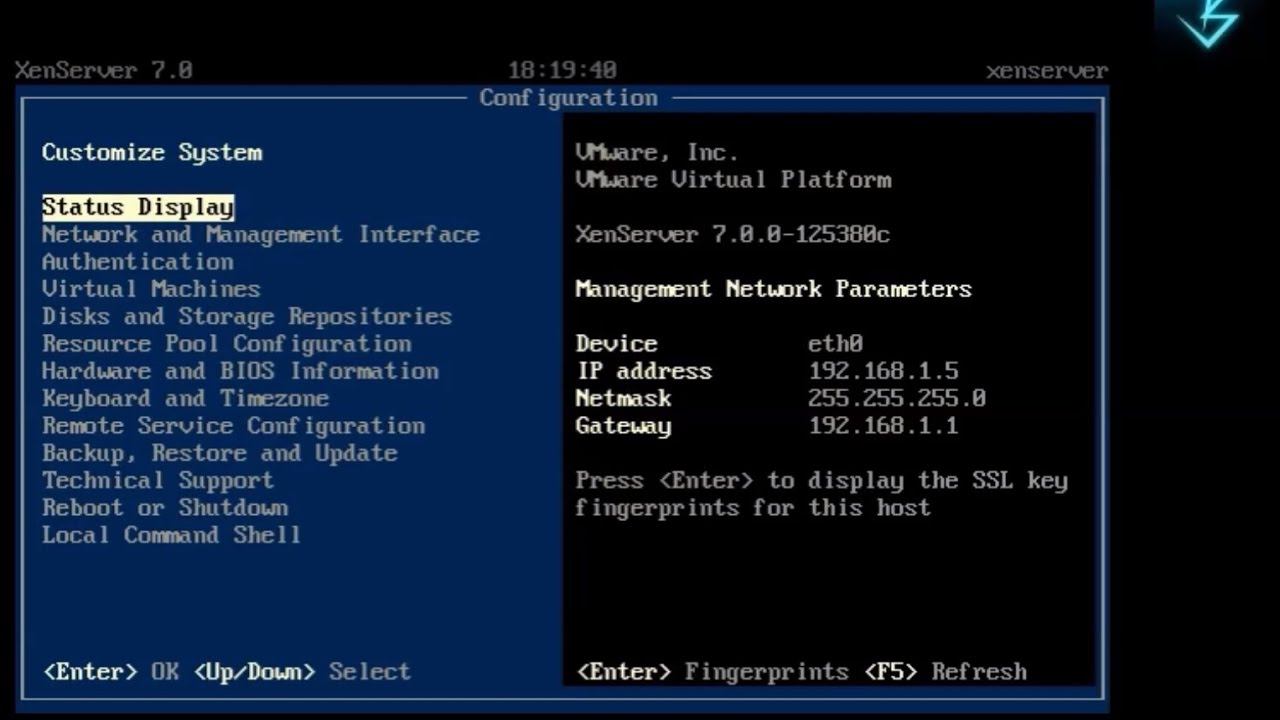How to Install Xen
If you are looking to install Xen on your machine, you’ve come to the right place. Xen is a popular hypervisor that allows you to run multiple operating systems on a single machine.
In this article, we will guide you through the process of installing Xen on your system. Follow these steps carefully to set up Xen and start using it to run virtual machines.
Step 1: Check Hardware Compatibility
Before you begin the installation process, it is essential to ensure that your hardware is compatible with Xen. Check the Xen Project website for a list of supported hardware. Make sure your system meets the minimum requirements for running Xen.
Step 2: Download Xen
Once you have confirmed that your hardware is compatible, the next step is to download the latest version of Xen from the official Xen Project website. You can choose to download the source code and compile it yourself or download pre-built packages for your operating system.
Step 3: Install Xen
If you are using a Linux-based operating system, you can install Xen using your package manager. For example, on Ubuntu, you can run the following command:
sudo apt-get install xen-hypervisor-4.11-amd64
After installing Xen, you will need to reboot your system to start using Xen. Make sure to choose Xen from the boot menu to launch Xen hypervisor.
Step 4: Configure Xen
Once Xen is installed, you can start configuring it to create and manage virtual machines. You can use tools like xl or libvirt to manage your virtual machines. Refer to the Xen documentation for detailed instructions on setting up virtual machines.
Step 5: Start Using Xen
Now that Xen is up and running on your system, you can start using it to run virtual machines. You can create new virtual machines, customize their settings, and manage them using the various tools available in Xen.
Conclusion
Installing Xen is a straightforward process that allows you to run multiple operating systems on a single machine. By following the steps outlined in this guide, you can set up Xen on your system and start experimenting with virtualization.