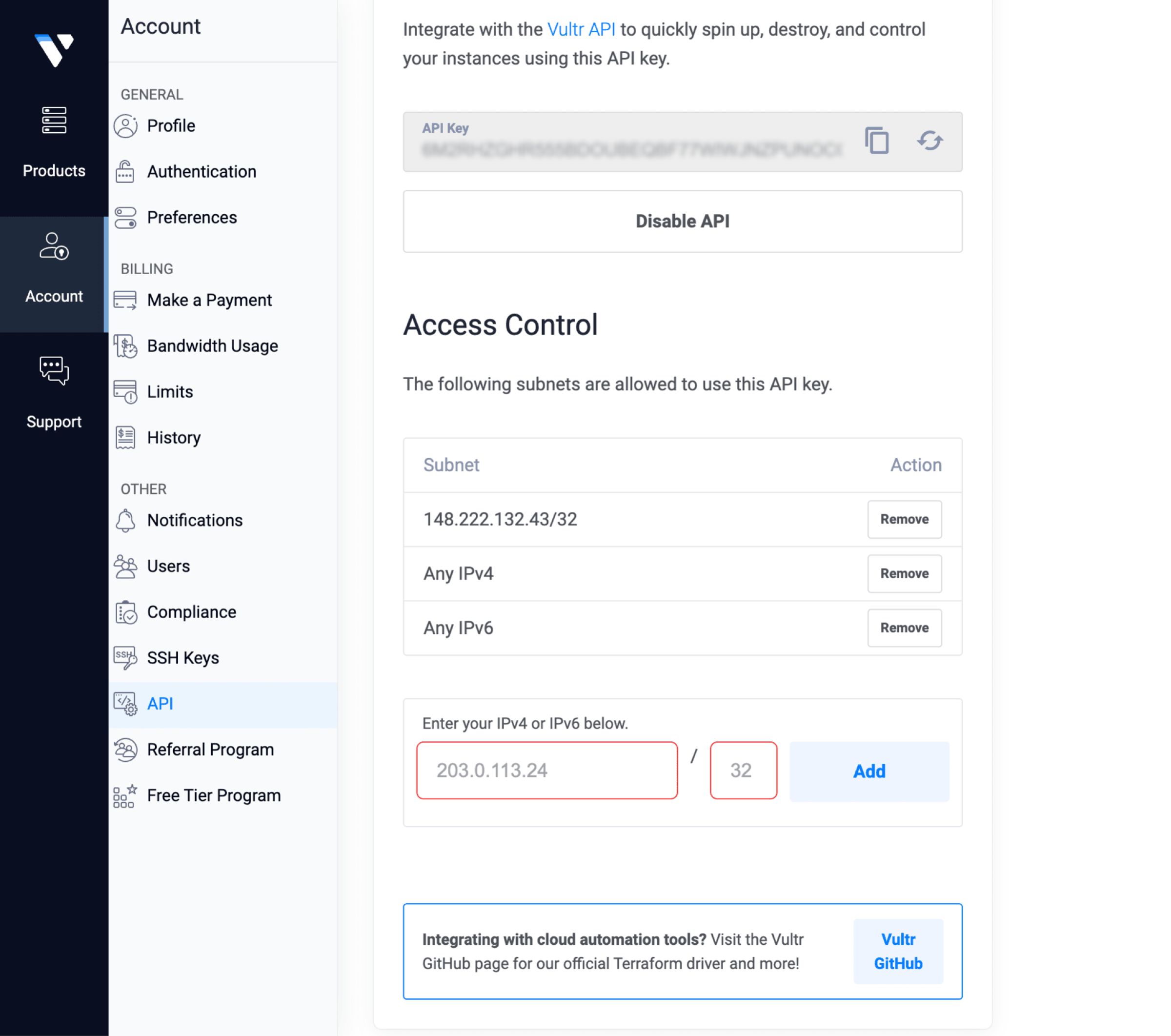How to Install WordPress on Vultr
WordPress is a popular content management system that allows you to create a website without much technical knowledge. Vultr is a cloud hosting provider that offers easy deployment options for various applications, including WordPress. In this guide, we will walk you through the steps to install WordPress on Vultr.
Create a Vultr Account
The first step is to create a Vultr account if you don’t already have one. Simply go to Vultr’s website and sign up for an account. Once you have created an account, log in to the Vultr control panel.
Deploy a New Server
After logging in to the Vultr control panel, click on the “Deploy New Server” button. Select your preferred server location, server type, and operating system. You can choose to install a version of Linux that supports WordPress, such as Ubuntu.
Install LAMP Stack
Once your server is deployed, you will need to install the LAMP stack (Linux, Apache, MySQL, PHP) to run WordPress. You can easily install the LAMP stack using the terminal. Simply follow the instructions provided by Vultr or refer to online guides for step-by-step instructions.
Download and Install WordPress
Next, you will need to download the latest version of WordPress from the official website. Upload the WordPress files to your server using FTP or the command line. Create a MySQL database and user for WordPress, and configure the WordPress configuration file with your database details.
Complete the Installation
Finally, open your web browser and navigate to your server’s IP address. Follow the on-screen instructions to complete the WordPress installation process. You will need to provide the site title, admin username, password, and email address. Once the installation is complete, you can log in to the WordPress dashboard and start customizing your website.
Conclusion
Installing WordPress on Vultr is a straightforward process that can be completed in just a few steps. By following this guide, you can have your WordPress website up and running on the Vultr cloud hosting platform in no time. If you encounter any issues during the installation process, don’t hesitate to reach out to Vultr’s customer support for assistance.