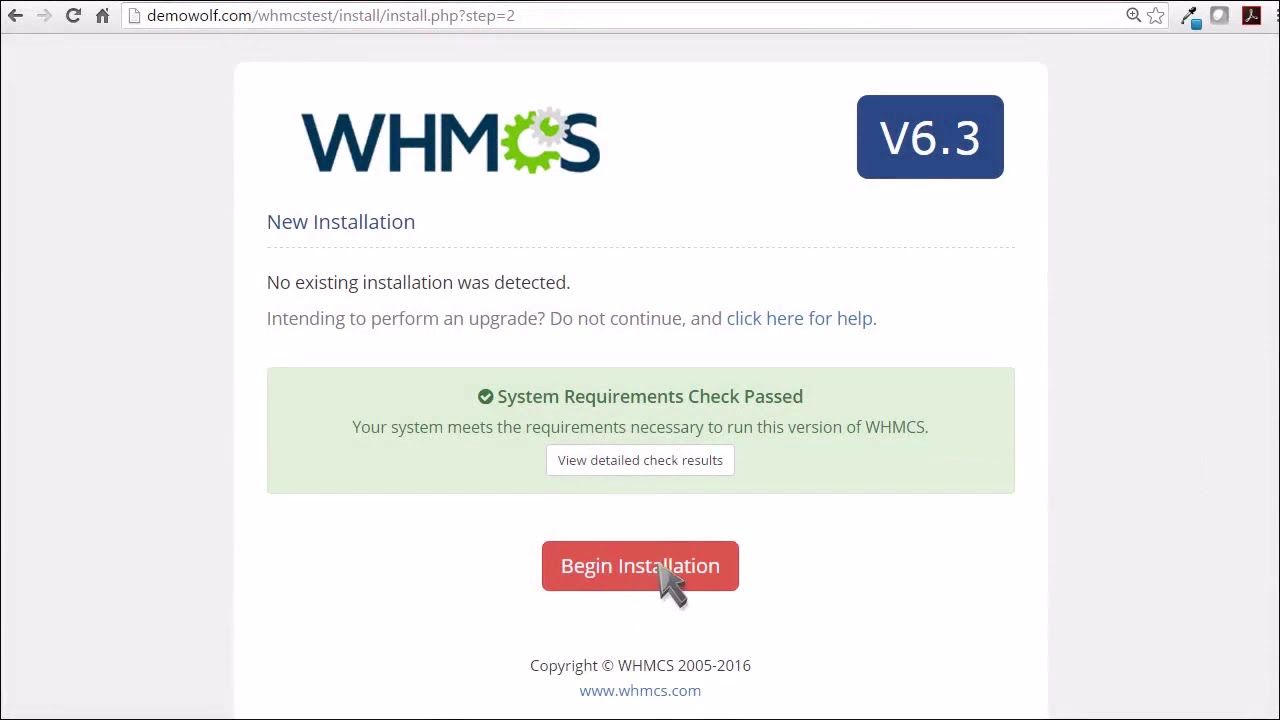How to Install WHMCS: A Step-by-Step Guide
If you’re looking to set up a billing and support system for your web hosting business, WHMCS is a fantastic option. In this guide, we’ll walk you through the process of installing WHMCS on your server. So, grab a cup of coffee, and let’s get started!
Step 1: Download WHMCS
The first step in installing WHMCS is to download the software from the official website. Make sure you have a valid license key before proceeding with the installation.
Once you have downloaded the ZIP file, extract its contents to a folder on your local machine.
Step 2: Upload WHMCS Files to Your Server
Next, you’ll need to upload the extracted files to your server using an FTP client. Connect to your server, navigate to the directory where you want to install WHMCS, and upload all the files.
Step 3: Create a Database
Now, it’s time to create a MySQL database for WHMCS. Log in to your hosting control panel, navigate to the database section, and create a new database. Make sure to note down the database name, username, and password for later use.
Step 4: Run the Installation Wizard
Once the files are uploaded, navigate to the URL where you uploaded WHMCS (e.g., http://yourdomain.com/whmcs). The installation wizard will guide you through the setup process.
Enter your license key, database details, and other required information to complete the installation.
Step 5: Configure WHMCS
After the installation is complete, log in to the WHMCS admin panel using the credentials you set during the installation. Take some time to configure the settings, pricing, payment gateways, and other options to tailor WHMCS to your business needs.
Step 6: Test Your Installation
Before launching your WHMCS installation to the public, it’s essential to test all functionalities to ensure everything is working correctly. Create test orders, invoices, and tickets to validate the system’s performance.
Congratulations! You have successfully installed WHMCS on your server. Now you can manage your web hosting business efficiently and provide excellent support to your clients.
If you encounter any issues during the installation process, don’t hesitate to reach out to WHMCS support for assistance. Happy hosting!