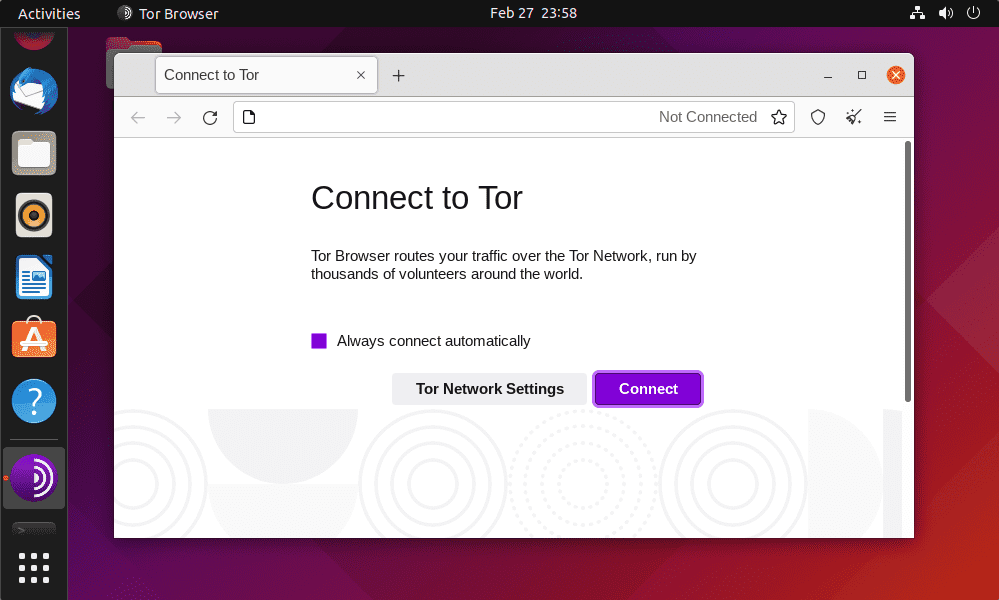How to Install Tor in Ubuntu 22.04
If you’re looking to enhance your online privacy and security, installing Tor on your Ubuntu 22.04 system is a great way to do so. Tor is a free and open-source software that helps you browse the internet anonymously by routing your internet traffic through a network of servers. In this guide, we’ll show you how to install Tor on Ubuntu 22.04.
Downloading and Installing Tor
The first step to install Tor on Ubuntu 22.04 is to download the Tor Browser package from the official website. Open your web browser and go to https://www.torproject.org/. Click on the “Download” button and select the Linux version of Tor Browser.
Once the download is complete, open the Terminal on your Ubuntu system. Navigate to the directory where the downloaded file is located. To install Tor Browser, run the following command:
sudo tar -xvf tor-browser-linux64-11.0.1_en-US.tar.xz -C /opt/
After extracting the Tor Browser package, you can launch it by running the following command:
/opt/tor-browser_en-US/Browser/start-tor-browser
Configuring Tor for Ubuntu
Once Tor Browser is launched, you’ll need to configure it to connect to the Tor network. Click on the “Connect” button to establish a connection. Tor Browser will route your internet traffic through multiple servers, making it difficult for anyone to track your online activities.
Verifying the Tor Connection
To verify that Tor is working correctly on your Ubuntu 22.04 system, you can visit https://check.torproject.org/. This website will confirm whether your internet traffic is being routed through the Tor network.
Conclusion
Installing Tor on Ubuntu 22.04 is a simple process that can significantly enhance your online privacy and security. By following the steps outlined in this guide, you can browse the internet anonymously and protect your sensitive information from prying eyes. Stay safe online with Tor!