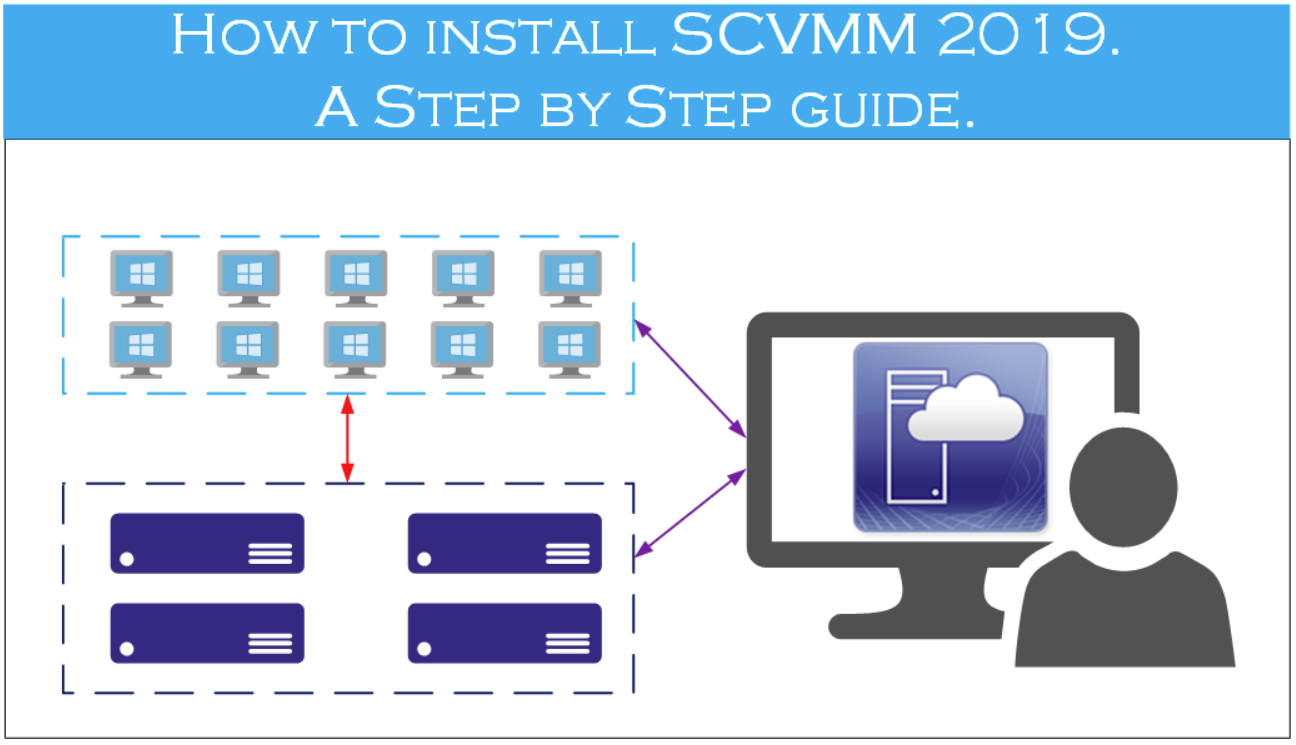How to Install System Center Virtual Machine Manager (SCVMM)
If you’re looking to efficiently manage your virtualized infrastructure, System Center Virtual Machine Manager (SCVMM) is a powerful solution that can help you do just that. In this guide, we’ll walk you through the steps to successfully install SCVMM on your system.
Step 1: Check System Requirements
Before starting the installation process, it’s crucial to ensure that your system meets the necessary requirements. SCVMM is compatible with Windows Server operating systems, so make sure you have the appropriate version installed.
- Windows Server OS (2008 R2 or later)
- SQL Server (2012 or later)
- .NET Framework 4.6.2 or later
Step 2: Download SCVMM
Next, you’ll need to download the SCVMM installation files from the official Microsoft website. Make sure to choose the correct version for your system architecture (x86 or x64) and save the file to a location on your server.
Step 3: Install Prerequisites
Before proceeding with the SCVMM installation, you must first install the necessary prerequisites, which include SQL Server and the .NET Framework. Follow the on-screen instructions to complete the installation process for these components.
Step 4: Run SCVMM Setup
Once you have installed the prerequisites, you can now run the SCVMM setup file that you downloaded earlier. Follow the installation wizard and carefully read and accept the license terms to proceed.
Step 5: Configure SCVMM
During the installation process, you will be prompted to configure SCVMM settings such as database location, service account credentials, and network settings. Make sure to input the correct information to ensure a successful installation.
Step 6: Complete Installation
Once you have configured all the necessary settings, you can proceed with the installation process. Sit back and relax while SCVMM is being installed on your system. After the installation is complete, you can start managing your virtualized infrastructure efficiently.
By following these simple steps, you can easily install SCVMM on your system and take advantage of its powerful features for managing virtual machines. If you encounter any issues during the installation process, refer to the official Microsoft documentation for troubleshooting tips and guidance.