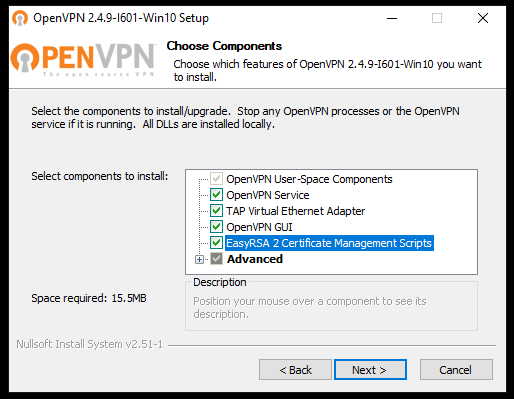How to Install OpenVPN on Windows
OpenVPN is a popular open-source software application that allows you to secure your internet connection by encrypting the data that is transmitted between your computer and the internet. In this article, we will walk you through the steps to install OpenVPN on your Windows PC. Follow the steps below to get started:
Step 1: Download OpenVPN Installer
The first step is to download the OpenVPN installer from the official website. Go to https://openvpn.net/community-downloads/ and download the installer for Windows. Make sure to select the correct version for your operating system (32-bit or 64-bit).
Step 2: Run the Installer
Once the download is complete, run the installer by double-clicking on the downloaded file. Follow the on-screen instructions to install OpenVPN on your Windows PC. Make sure to choose the correct options during the installation process.
Step 3: Set Up OpenVPN Configuration
After the installation is complete, you will need to set up the OpenVPN configuration files. You can either create your own configuration files or use the ones provided by your VPN service provider. Typically, these files are in .ovpn format.
To set up the configuration files, open the OpenVPN GUI application on your Windows PC. Click on “Import” and select the .ovpn file that you want to use. The configuration file will be imported into the OpenVPN GUI application.
Step 4: Connect to the VPN Server
Once the configuration file is imported, you can connect to the VPN server by clicking on the “Connect” button in the OpenVPN GUI application. Enter your VPN username and password when prompted, and you will be connected to the VPN server securely.
Step 5: Verify the Connection
To verify that you are connected to the VPN server, you can visit a website like https://www.whatismyip.com/ to check your IP address. If the IP address displayed is different from your actual IP address, then you are successfully connected to the VPN server.
Conclusion
By following the steps outlined in this article, you should now have OpenVPN installed on your Windows PC and be connected to a VPN server. Enjoy secure and encrypted internet browsing with OpenVPN!