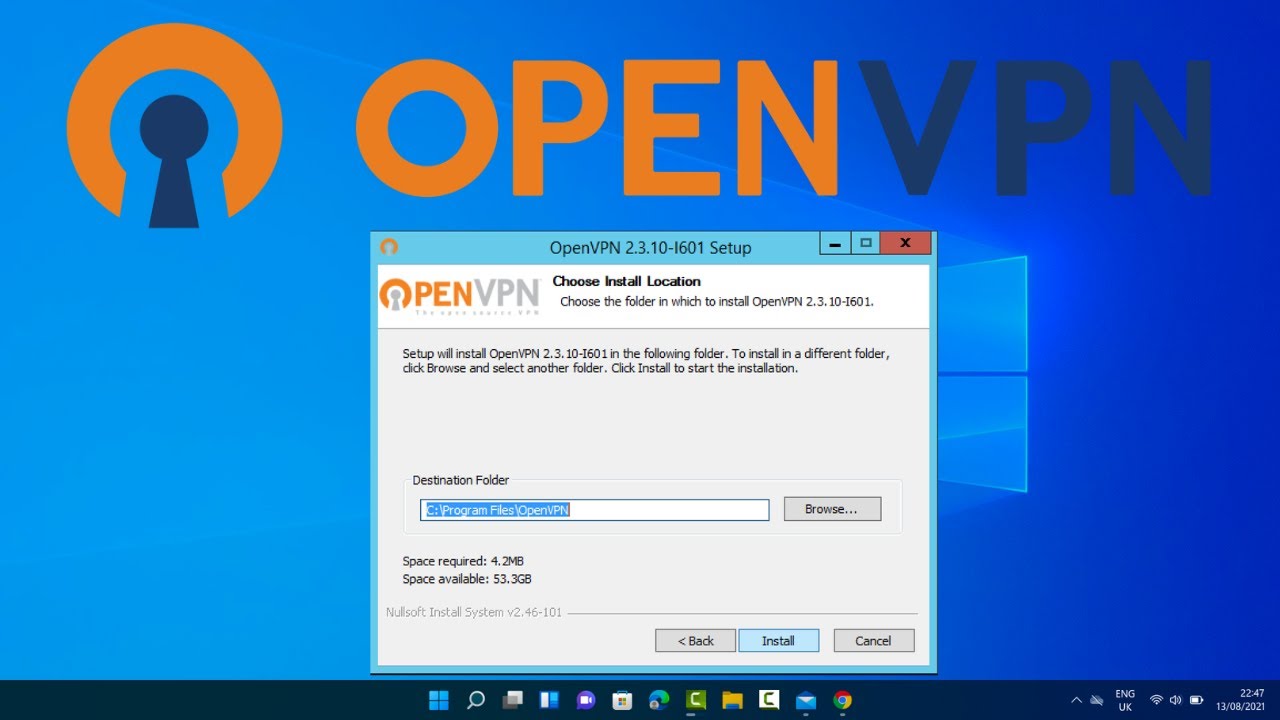How to Install OpenVPN
OpenVPN is a popular open-source software application that allows you to create a secure tunnel connection over the internet. It’s a versatile tool that can be used for remote access, site-to-site VPNs, and more. In this guide, we’ll walk you through the steps to install OpenVPN on your system.
Step 1: Download OpenVPN
The first step is to download the OpenVPN software. You can find the latest version of OpenVPN on the official website here. Make sure to select the correct version for your operating system (Windows, macOS, Linux, etc.). Once the download is complete, proceed to the next step.
Step 2: Install OpenVPN
After downloading the OpenVPN software, follow the installation instructions for your specific operating system:
Windows:
- Double-click the downloaded installer file to start the installation process.
- Follow the on-screen instructions to complete the setup.
macOS:
- Open the downloaded disk image and drag the OpenVPN icon to your Applications folder.
- Launch OpenVPN from your Applications folder.
Linux:
- Use your package manager to install the OpenVPN package.
- Start the OpenVPN service using the command line.
Step 3: Configure OpenVPN
Now that OpenVPN is installed on your system, you’ll need to configure it to connect to a VPN server. You can either set up your own VPN server or use a VPN service provider. Consult the documentation provided by your VPN server or service for the necessary configuration details.
Step 4: Connect to the VPN
Once you’ve configured OpenVPN with the necessary connection details, you can connect to the VPN by launching the OpenVPN client and selecting the connection profile. Enter your credentials if required, and click connect to establish a secure VPN tunnel.
That’s it! You’ve successfully installed and connected to OpenVPN. Enjoy the benefits of a secure and private internet connection. If you encounter any issues during the installation or configuration process, refer to the OpenVPN documentation or seek assistance from the OpenVPN community forums.