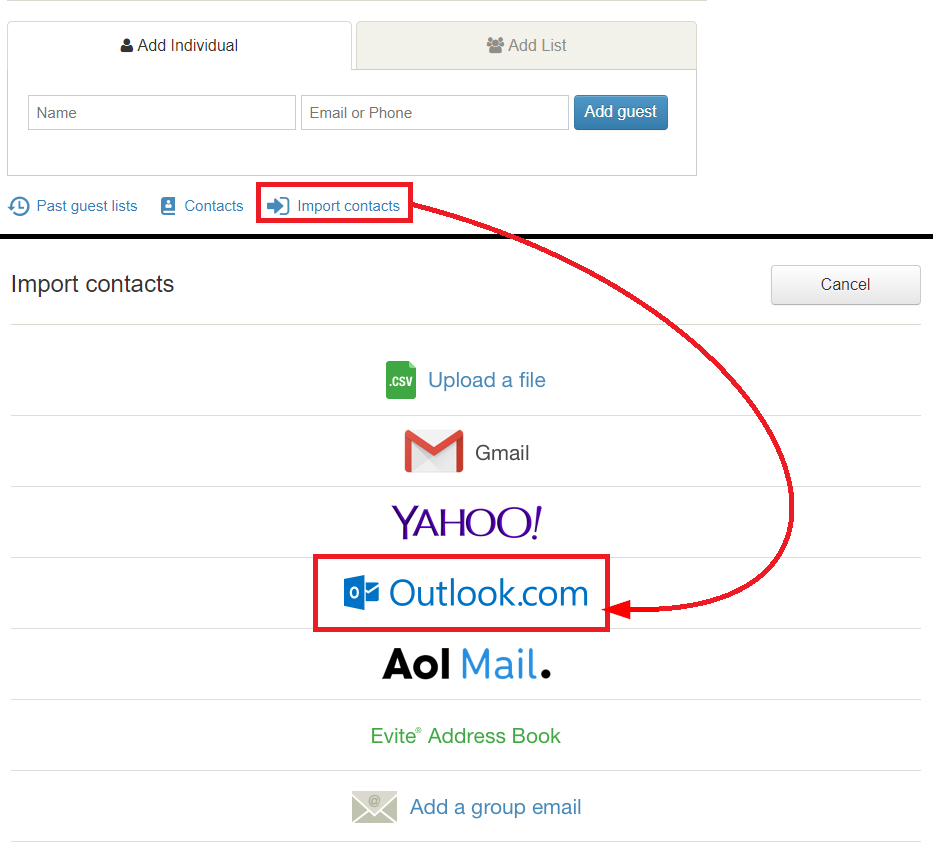How to Import Contacts to Hotmail
If you’ve recently created a new Hotmail account or simply want to import your contacts from another email service, you’re in luck! Importing contacts to Hotmail is a simple process that can save you time and hassle when connecting with friends, family, or colleagues.
Follow our step-by-step guide below to easily import your contacts to Hotmail:
Step 1: Export Contacts from Your Current Email Service
The first step in importing contacts to Hotmail is to export your contacts from your current email service. Most email providers have an option to export contacts as a CSV or VCF file. Check the settings or help documentation of your current email service to find the export contacts feature.
Once you’ve exported your contacts as a CSV or VCF file, save it to your computer in a location where you can easily access it.
Step 2: Log in to Your Hotmail Account
Next, log in to your Hotmail account using your email address and password. Once you’re logged in, navigate to the Contacts section of your Hotmail account.
Click on the “Manage” dropdown menu and select “Import contacts.” This will open a new window where you can import contacts from a CSV or VCF file.
Step 3: Import Contacts to Hotmail
In the import contacts window, click on the option to import contacts from a file. Choose the CSV or VCF file that you exported from your current email service in Step 1.
Hotmail will automatically map the fields in your contact file to the corresponding fields in Hotmail’s contact list. Review the mapping to ensure your contacts are imported correctly.
Once you’re satisfied with the mapping, click on the “Import” button to start importing your contacts to Hotmail. Depending on the size of your contact file, the import process may take a few minutes to complete.
Step 4: Review and Manage Imported Contacts
After the import process is complete, you’ll see a confirmation message indicating that your contacts have been successfully imported to Hotmail. You can now access your imported contacts in the Contacts section of your Hotmail account.
Take some time to review and manage your imported contacts. You can edit contact details, add new contacts, or create contact groups to organize your contacts more effectively.
That’s it! You’ve successfully imported your contacts to Hotmail. Now you can easily connect with your contacts via email or chat using your Hotmail account.
Importing contacts to Hotmail is a straightforward process that can save you time and effort when setting up your new email account. Follow our guide above to seamlessly import your contacts and stay connected with your contacts more efficiently.