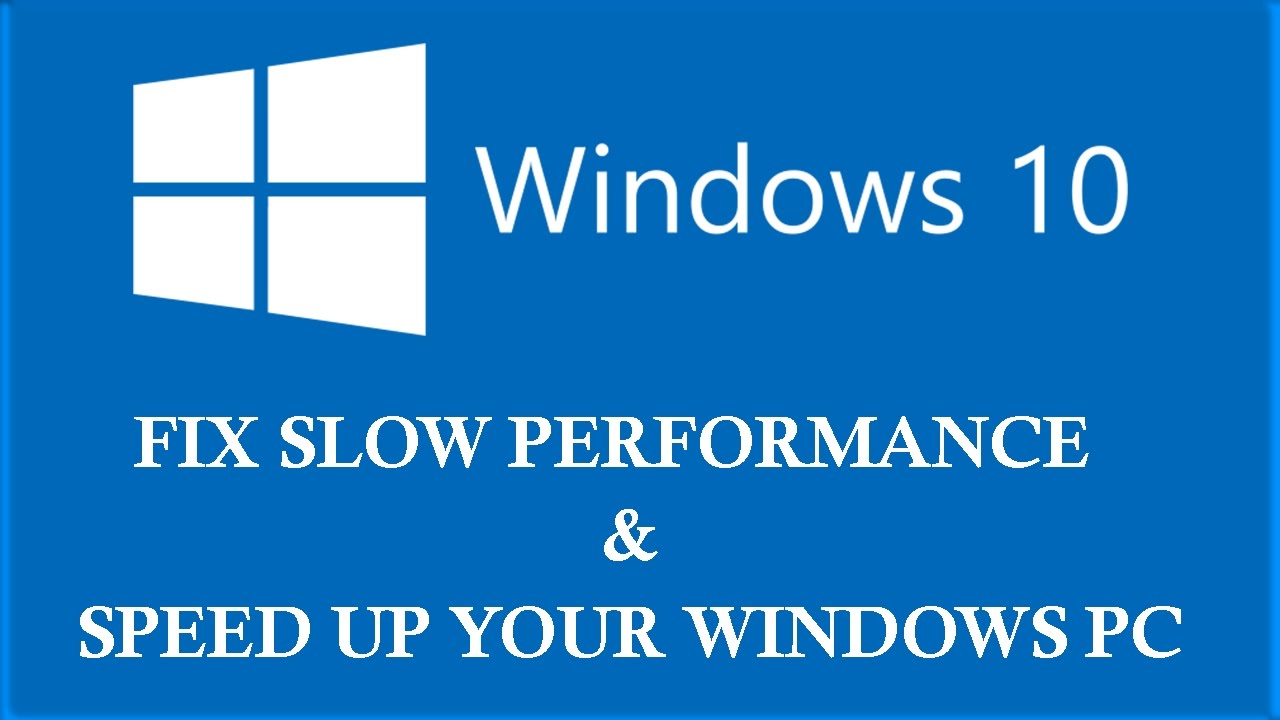How to fix Windows slow performance
Are you tired of waiting for your Windows PC to load programs and files? Is your computer running slower than usual? If so, you’re not alone. Many users experience slow performance issues with their Windows machines, but the good news is that there are several steps you can take to fix the problem and speed up your system.
Clean up your disk
One of the most common causes of slow performance on a Windows PC is a cluttered hard drive. Over time, files and programs accumulate on your disk, taking up valuable space and slowing down your system. To fix this issue, you can use the built-in Disk Cleanup tool to remove junk files and temporary data that are no longer needed.
Another way to clean up your disk is to uninstall programs that you no longer use. To do this, go to the Control Panel, click on “Programs,” and then select “Uninstall a program.” From there, you can choose which programs to remove from your system.
Update your drivers
Outdated or missing drivers can also cause slow performance on your Windows PC. To fix this issue, you can update your drivers using the Device Manager tool. Simply right-click on the Start button, select “Device Manager,” and then find the device you want to update. Right-click on the device and select “Update driver” to automatically download and install the latest driver.
Check for malware
Malware and viruses can significantly impact the performance of your Windows PC. To fix this issue, you can run a full system scan using your preferred antivirus software. Make sure to update the antivirus definitions before scanning your system to ensure that all known threats are detected and removed.
Disable startup programs
Many programs are set to launch automatically when you start your Windows PC, which can slow down your system’s boot time and overall performance. To fix this issue, you can disable startup programs using the Task Manager. Simply right-click on the taskbar, select “Task Manager,” go to the “Startup” tab, and then disable any programs that you don’t need to start automatically.
By following these tips, you can effectively fix slow performance issues on your Windows PC and enjoy a faster, more efficient system. Remember to regularly maintain your computer by cleaning up your disk, updating your drivers, checking for malware, and disabling unnecessary startup programs. With a little bit of effort, you can keep your Windows PC running smoothly for years to come.