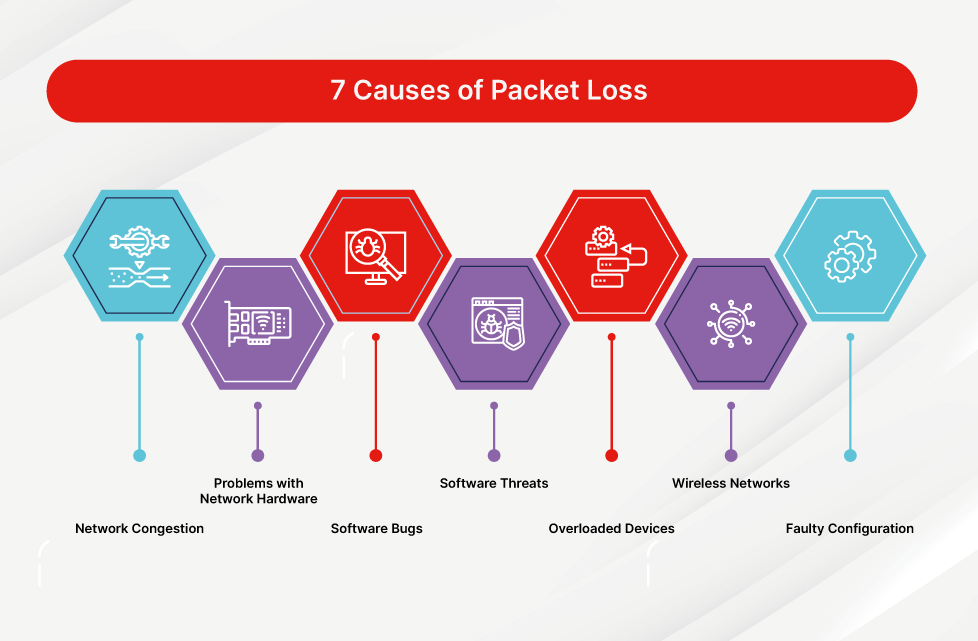How to Fix Packet Loss Issue: A Comprehensive Guide
Packet loss can be a frustrating issue to deal with, especially if you rely heavily on a stable internet connection for work or leisure. It can cause lag spikes, disconnections, and overall poor performance in online activities such as gaming, video streaming, and voice calls. However, there are a few simple steps you can take to troubleshoot and fix packet loss issues on your network. In this guide, we’ll walk you through some common causes of packet loss and provide solutions to help you resolve the issue.
1. Check Your Network Connection
The first step in fixing packet loss is to check your network connection for any issues. Make sure your internet service provider (ISP) is not experiencing outages or network congestion in your area. You can also run a speed test to see if your connection’s bandwidth is sufficient for your activities. If you’re using Wi-Fi, try connecting directly to your router with an Ethernet cable to rule out any wireless interference issues.
2. Update Your Network Drivers
Outdated network drivers can often cause packet loss issues. Check for updates for your network adapter in Device Manager or on the manufacturer’s website. Updating to the latest drivers can help improve the stability and performance of your network connection.
3. Disable Background Applications
Background applications such as file-sharing programs, torrents, and automatic updates can consume bandwidth and cause packet loss. Try disabling these applications while you’re experiencing packet loss issues to see if it improves your connection’s performance.
4. Reset Your Router
Resetting your router can often help resolve packet loss issues caused by temporary glitches or configuration errors. To reset your router, simply unplug it from the power source, wait for a few seconds, and then plug it back in. This can sometimes clear up any issues and improve your network connection.
5. Contact Your ISP
If you’ve tried all the above steps and are still experiencing packet loss, it’s time to contact your ISP for further assistance. They can run diagnostic tests on your connection and help identify any underlying issues that may be causing the packet loss. In some cases, they may need to send a technician to your location to address the problem.
Conclusion
Packet loss can be a frustrating issue, but with the right troubleshooting steps, you can often resolve it quickly and get back to enjoying a smooth and stable internet connection. By checking your network connection, updating your drivers, disabling background applications, resetting your router, and contacting your ISP if necessary, you can tackle packet loss issues head-on and improve your online experience.