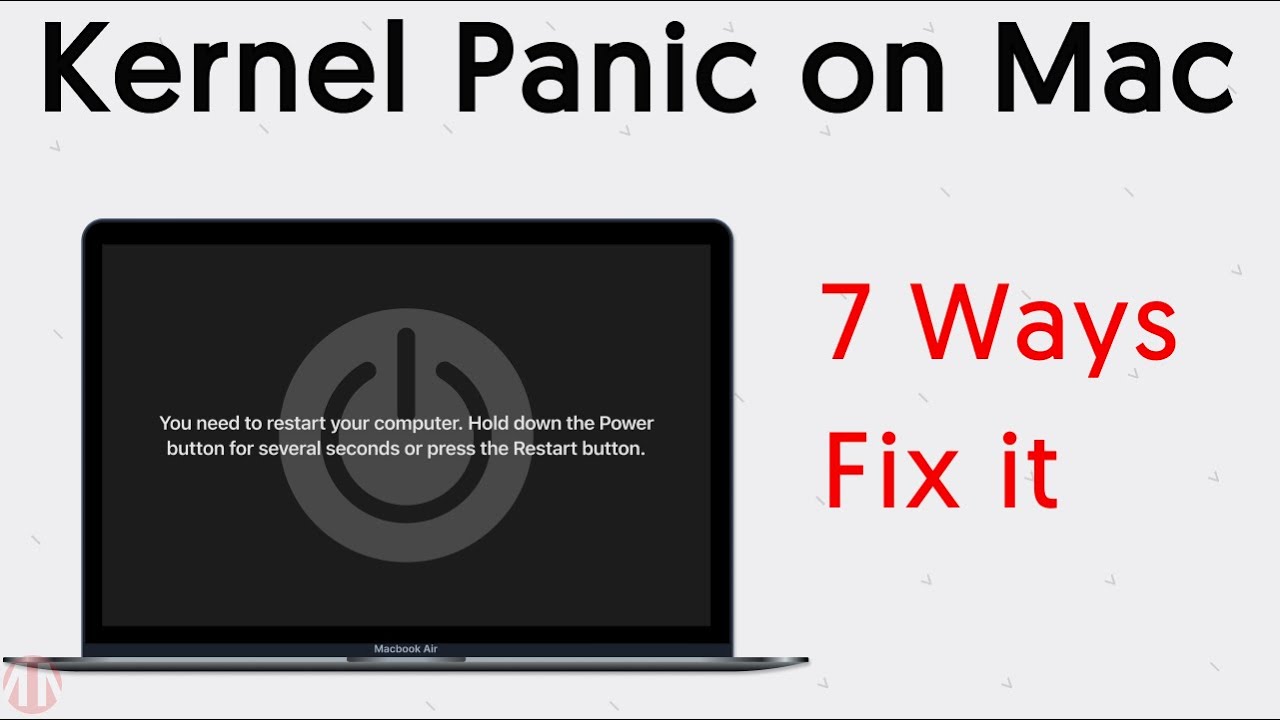How to Fix Kernel Panic
If you have ever encountered a Kernel Panic on your computer, you know how frustrating and worrisome it can be. Kernel Panic is a serious issue that can happen on any operating system, including Mac, Windows, and Linux. It occurs when the operating system detects a critical error that it cannot recover from, causing the system to halt and display a black screen with an error message.
While Kernel Panic can be a scary experience, it is not a death sentence for your computer. In this article, we will discuss some common causes of Kernel Panic and provide you with some tips on how to fix it.
Common Causes of Kernel Panic
- Hardware issues such as faulty RAM or overheating
- Incompatible or corrupted device drivers
- Software bugs or conflicts
- File system corruption
- Overclocking
Now that we know some of the common causes of Kernel Panic, let’s discuss how to fix it.
How to Fix Kernel Panic
1. Check Hardware
The first step in fixing Kernel Panic is to check your hardware. Make sure that all your hardware components are properly connected and functioning correctly. Check for any loose cables, faulty RAM, or overheating issues. If you suspect that hardware is the cause of the problem, you may need to replace or repair the faulty component.
2. Update Device Drivers
Outdated or incompatible device drivers can also cause Kernel Panic. Make sure that all your device drivers are up to date and compatible with your operating system. You can usually update device drivers through the device manager or by visiting the manufacturer’s website.
3. Run Disk Utility
File system corruption can also lead to Kernel Panic. Running Disk Utility on Mac or Check Disk on Windows can help you repair any file system errors. Simply run the built-in disk utility tool on your operating system and follow the instructions to scan and fix any disk errors.
4. Disable Overclocking
If you have overclocked your computer, it may be the cause of Kernel Panic. Overclocking can put added stress on your hardware components, leading to instability and crashes. Try disabling overclocking and see if the Kernel Panic issue goes away.
5. Reinstall Operating System
If all else fails, you may need to reinstall your operating system. Reinstalling the operating system can help repair any corrupted system files or software conflicts that may be causing Kernel Panic. Make sure to back up your important files before proceeding with the reinstallation.
Conclusion
Kernel Panic can be a daunting issue, but with the right knowledge and troubleshooting steps, you can fix it. By following the tips outlined in this article, you can hopefully resolve the Kernel Panic issue on your computer and get back to using it without any interruptions.