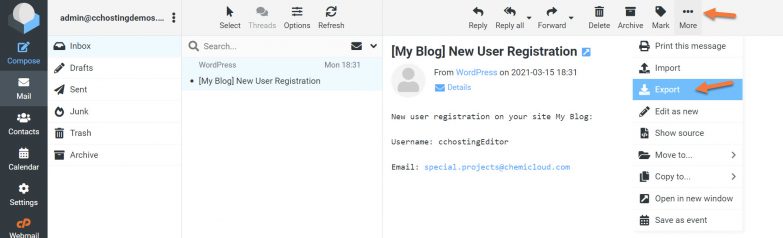How to Export Emails from Roundcube
Exporting emails from Roundcube can be a useful task for those who want to back up their emails or switch to a different email client. Roundcube is a popular webmail platform that is known for its user-friendly interface and secure environment. In this article, we will guide you on how to export emails from Roundcube in a few simple steps.
Step 1: Login to Your Roundcube Account
The first step in exporting emails from Roundcube is to login to your account. Open your web browser and go to the Roundcube login page. Enter your email address and password to access your account.
Step 2: Select the Emails You Want to Export
Once you are logged in to your Roundcube account, you need to select the emails that you want to export. You can do this by clicking on the checkbox next to each email or using the select all option to choose all emails at once.
Step 3: Click on the Export Button
After selecting the emails you want to export, look for the export button on the top menu bar. Click on this button to start the export process. Roundcube will then prompt you to choose the file format in which you want to export the emails.
Step 4: Choose the File Format
Roundcube gives you the option to export emails in different file formats such as .mbox or .eml. Choose the file format that is most convenient for you and click on the export button. The emails will be downloaded to your device in the chosen file format.
Step 5: Save the Exported Emails
Once the export process is complete, save the exported emails to a secure location on your device. You can use these emails as a backup or import them into another email client if needed.
Conclusion
Exporting emails from Roundcube is a simple process that can be done in a few easy steps. By following the steps outlined in this article, you can safely backup your emails or switch to a different email client without losing any important data. Make sure to save the exported emails in a secure location to prevent any loss of data.