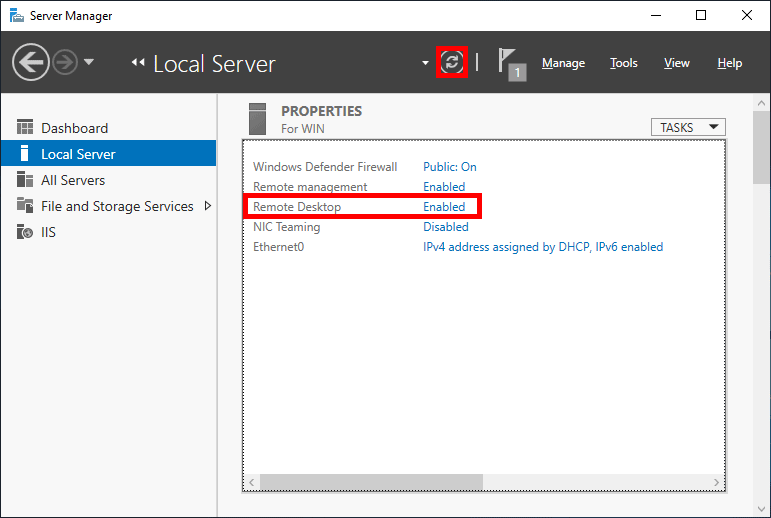How to Enable Remote Desktop Connection on Windows Server 2019
Remote Desktop Connection is a powerful feature that allows you to connect to and control a remote computer over a network or the internet. Windows Server 2019 comes with built-in support for Remote Desktop Connection, making it easy to access your server from anywhere in the world.
In this article, we will guide you through the steps to enable Remote Desktop Connection on Windows Server 2019.
Step 1: Access Server Manager
1. Log in to your Windows Server 2019 using an administrator account.
2. Click on the Start button and open Server Manager.
3. In Server Manager, click on the “Local Server” option in the left panel.
4. Under the “Properties” section, you will find the “Remote Desktop” option. Click on “Disabled” next to it.
5. A new window will open with Remote Desktop settings. Click on the “Allow remote connections to this computer” option.
6. Click on “Apply” and then “OK” to save the changes.
Step 2: Configure Firewall Settings
1. Open Windows Defender Firewall by searching for it in the Start menu.
2. Click on “Advanced settings” in the left panel.
3. In the left panel, click on “Inbound Rules” and then “New Rule” in the Actions panel.
4. Select “Port” as the Rule type and click “Next”.
5. Choose “TCP” and enter “3389” as the Specific local ports. Click “Next”.
6. Select “Allow the connection” and click “Next”.
7. Choose the network types that you want to apply this rule to and click “Next”.
8. Enter a name for the rule (e.g., “Remote Desktop Connection”) and click “Finish”.
Step 3: Connect to the Server
1. On your local computer, open the Remote Desktop Connection app.
2. Enter the IP address or hostname of your Windows Server 2019 and click “Connect”.
3. When prompted, enter your administrator username and password for the server.
4. You will now be connected to your Windows Server 2019 via Remote Desktop Connection.
By following these simple steps, you can easily enable Remote Desktop Connection on Windows Server 2019 and access your server from any location. Remote Desktop Connection is a convenient way to manage your server and perform tasks remotely, saving you time and effort.