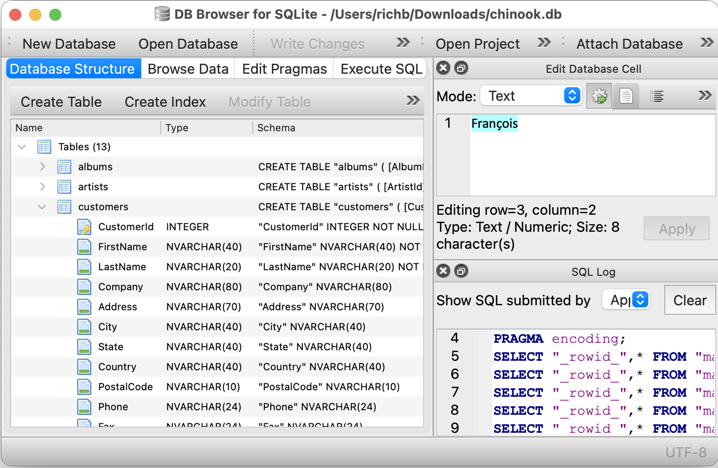How to Edit SQLite Database
SQLite is a popular relational database management system that allows users to easily manage their data. Editing a SQLite database can sometimes be a bit tricky if you are not familiar with the process. In this article, we will discuss the steps you need to take to successfully edit your SQLite database.
Step 1: Backup Your Database
Before making any changes to your SQLite database, it is crucial that you backup your data. This will ensure that you have a copy of your database in case anything goes wrong during the editing process. To backup your database, you can simply make a copy of the .db file and store it in a safe location.
Step 2: Install a SQLite Database Editor
Next, you will need to install a SQLite database editor. There are several editors available that can help you edit your SQLite database with ease. Some popular editors include DB Browser for SQLite, SQLite Studio, and SQLiteManager. Choose one that best suits your needs and install it on your computer.
Step 3: Connect to Your Database
Once you have installed a SQLite database editor, the next step is to connect to your database. Open the editor and navigate to the location of your SQLite database file. Click on the file to open it in the editor. You should now be connected to your database and ready to make changes.
Step 4: Edit Your Database
Now that you are connected to your database, you can start making edits. You can add, delete, or modify data in your tables as needed. To add a new record, simply click on the “Add” button and enter the data. To delete a record, select it and click on the “Delete” button. To modify data, click on the field you want to change and enter the new value.
Step 5: Save Your Changes
After you have made the necessary edits to your database, be sure to save your changes. Most SQLite database editors will have a “Save” or “Commit” button that you can click to save your changes to the database file. Once saved, your edits will be reflected in the database.
Step 6: Test Your Changes
It is important to test your changes to ensure that they have been applied correctly. Run queries against your database to confirm that the changes have been saved and are working as expected. By testing your changes, you can catch any errors or issues before they become problematic.
Conclusion
Editing an SQLite database may seem daunting at first, but by following these steps, you can successfully make changes to your database with confidence. Remember to always backup your data before making any edits and test your changes to ensure they are working correctly. With a bit of practice, you will become a pro at editing SQLite databases in no time!