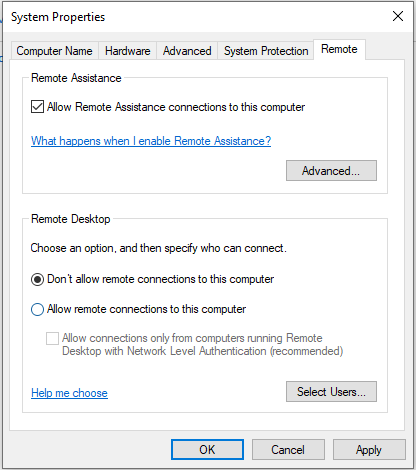How to Disable Remote Access in Windows 10
Remote access to your computer can pose security risks, especially if you are not using it regularly. Windows 10 comes with remote access capabilities by default, allowing you to connect to your computer from another location. However, if you want to disable remote access for added security, there are steps you can take to do so.
Step 1: Open System Properties
The first step to disabling remote access is to open System Properties. You can do this by right-clicking on the Start menu and selecting “System” or by pressing the Windows key + Pause/Break key on your keyboard. Once the System window opens, click on “Remote settings” on the left-hand side.
Step 2: Disable Remote Desktop
In the Remote settings window, you will see a section titled “Remote Desktop.” Uncheck the box that says “Allow Remote Assistance connections to this computer.” This will disable remote access to your computer through Remote Desktop services. Click “Apply” and then “OK” to save your changes.
Step 3: Check Remote Desktop Services
It’s also a good idea to check your Remote Desktop Services to ensure that remote access is disabled. You can do this by typing “services.msc” in the Windows search bar and pressing Enter. Scroll down to “Remote Desktop Services” and double-click on it. In the General tab, change the Startup type to “Disabled” and click “Stop” under Service status. Click “Apply” and then “OK” to save your changes.
Step 4: Firewall Settings
Lastly, you can further secure your computer by adjusting your firewall settings. Open the Windows Defender Firewall by typing “firewall” in the Windows search bar and selecting “Windows Defender Firewall.” Click on “Advanced settings” on the left-hand side. In the Inbound Rules section, look for any rules related to Remote Desktop and disable them by right-clicking and selecting “Disable Rule.” Do the same for any Outbound Rules related to Remote Desktop. This will prevent any remote access connections from being established.
Conclusion
By following these steps, you can disable remote access in Windows 10 and enhance the security of your computer. It’s important to only allow remote access when necessary and to take precautions to prevent unauthorized access. Stay safe and secure!